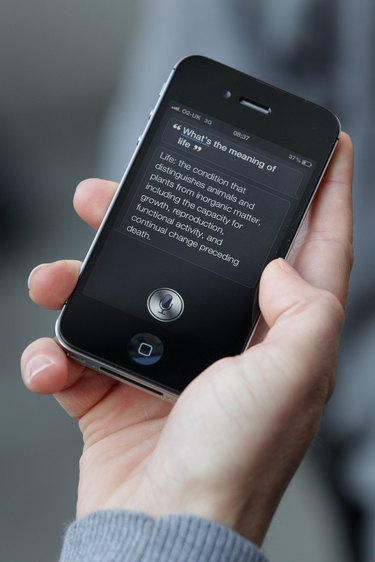
Many of today's electronic devices -- including cell phones, music players and portable game systems -- have a touch screen. When a touch screen fails, it does not respond when you tap it with your finger or a stylus. This can happen due to several reasons, such as a screen protector, dust or improper calibration. You can often fix an unresponsive touch screen by cleaning it or resetting the device.
Step 1
Remove the plastic touch screen protector sheet. Some protector sheets are too thick and prevent the touch screen from responding to your touch. If you must use a protector screen, only use one that is licensed for your specific device.
Video of the Day
Step 2
Wipe the screen with a soft microfiber cloth. Clean off any dirt, dust or fingerprints on the screen.
Step 3
Dry your hands thoroughly. The touch screen will not respond if your hands are wet.
Step 4
Reset the device. If your device does not have a "Reset" button, remove the battery, memory card or SIM card, then reinstall them.
Step 5
Delete any third-party applications you recently installed. Some third-party applications can cause your device to lock up or freeze.
Step 6
Recalibrate the touch screen. Look in the device's Settings menu for a calibration option and follow the prompts.
Video of the Day