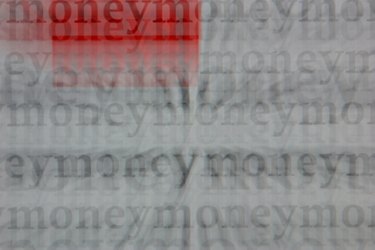
Fuzzy text on a monitor is normally a sign the display settings are not set correctly. Adjusting the monitor's resolution, which determines the clarity of text and images displayed on the screen will often correct this problem. Screen resolution settings vary depending on the type of computer. A large monitor supports a higher resolution than small monitors. Finding out the native resolution of the monitor and correcting errors will fix fuzzy text.
Step 1
Click the start button on the desktop and select the "Control Panel" option. If a shortcut button to Control Panel is not displayed, click "Settings" to get to the Control Panel.
Video of the Day
Step 2
Choose "Appearance and Personalization" from the list of Control Panel options. "Display" might also be a selection available. Both will get you to the window to fix resolution and fuzzy text problems.
Step 3
Select "Adjust Screen Resolution" from the Appearance and Personalization tab. The recommended screen resolution is found in the manual which accompanied the computer when purchased. Some computers have a pre-set or reset choice with the native resolution option choice.
Step 4
Select the native resolution or best screen resolution option from the choices listed. The computer's recommend settings are set based on the size of the screen and type of monitor. The text and images displayed on the computer will look best at the recommended setting.
Step 5
Click Apply. The screen resolution option selected is then saved.
Step 6
Close out of all open windows. Hit the restart button and allow the computer to shut down and start up again. Once the computer is restarted this should correct the fuzzy text problem.
Video of the Day