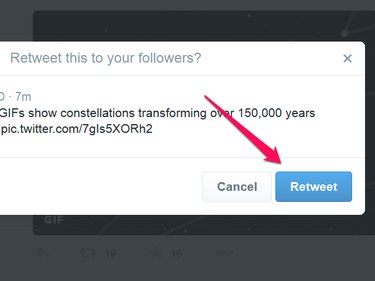
Shocking news, a hilarious joke, an interesting photo or an official statement on Twitter draws attention and is often forwarded -- retweeted, in Twitter terminology -- numerous times in a short period. You can retweet any tweet directly to a specific username using Direct Message, or you can retweet the message broadly so all your follower can see it and leave comments.
Retweet Messages to Your Followers
Video of the Day
Step 1
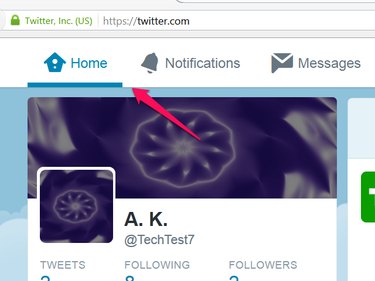
Go to the Home tab of your Twitter account.
Video of the Day
Step 2
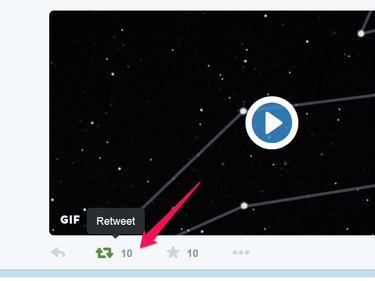
Select one message you want to forward to your Twitter followers on the message board and click the Retweet icon under the message.
Step 3
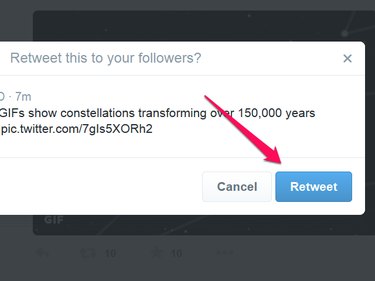
Click Retweet in the confirmation window to forward this message to all your followers on Twitter.
Step 4
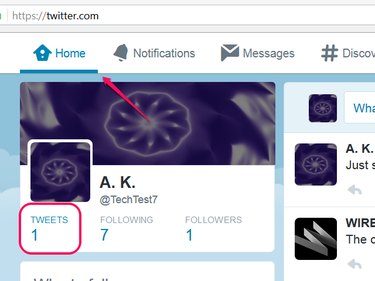
Click Tweets in the Home tab to check the message you forwarded.
Step 5
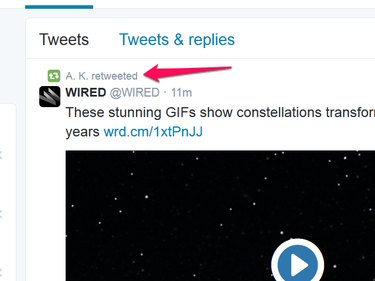
Confirm that the top message is the message you retweeted and that it has been marked as such.
Forward a Tweet via Direct Message
Step 1
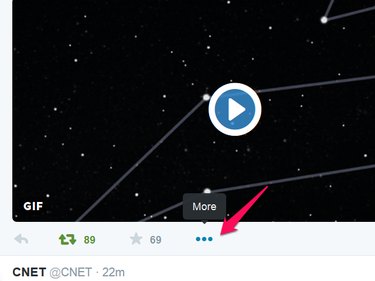
Log on to your Twitter account and click the Home tab. Click the More icon under the message that you want to forward.
Step 2
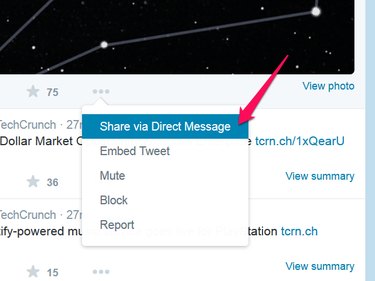
Choose Share via Direct Message from the drop-down list to forward the message to a specified follower.
Step 3
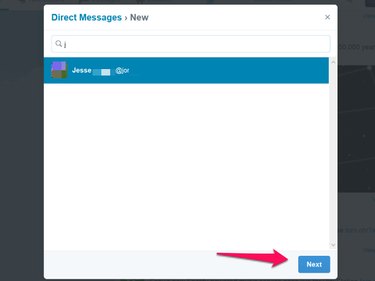
Type the Twitter username of the person you want to forward the message to in the search bar of the window that opens and choose the correct match from the list of results. Click "Next."
Step 4
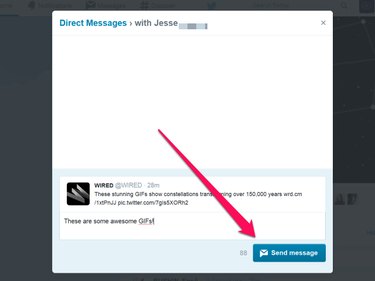
Type your own comments in the message box, if you wish, and click the Send Message button to forward the message to the specified follower.