To access the Basic Input Output System -- the software that runs before Windows or Linux boots -- from your Lenovo computer, you must completely shut down the system. BIOS is firmware and runs the hardware of the computer.
Enter BIOS Upon Restart
Step 1: Completely Shut Down Computer
Hold down the Shift key while shutting down Windows 8. This keypress overrides the default hybrid shutdown and completely shuts down your system.
Video of the Day
Step 2: Restart System
When you restart your system, press either F1 for the Setup Utility or F12 for the Boot Menu. Both the Setup Utility and the Boot Menu are parts of BIOS and not your operating system.
Disable Fast Startup
By disabling fast startup, your system will completely shut down when you turn off your computer without holding down Shift while clicking Shut Down. This will allow you to enter BIOS upon restarting your computer.
Video of the Day
Step 1
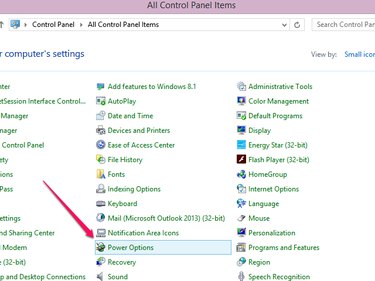
Go to Control Panel and click Power Options.
Step 2
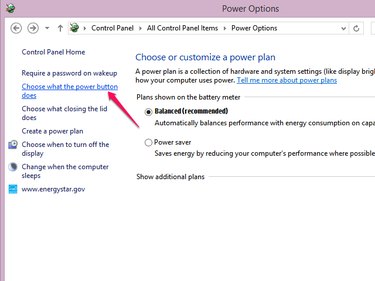
Click Choose what the power button does.
Step 3
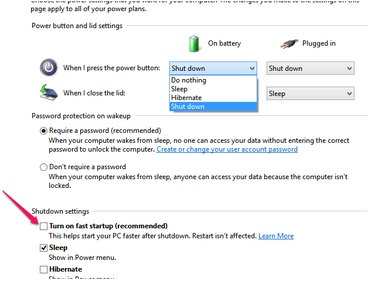
Choose the Shut Down option for the power button and disable fast startup.
Understand BIOS
Pressing F1 to enter your Lenovo BIOS will take you to the Main Menu of your Setup Utility. From here, you can view information on the BIOS version on your Lenovo. The Setup Utility allows you to configure your Lenovo hardware, adjust the system date and time, and configure the security options on your Lenovo hardware. The Setup Utility is also where you set up what happens when you boot up your computer. You can then save or discard changes, load the Setup defaults or exit the Setup Utility.