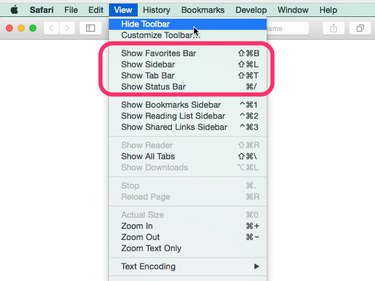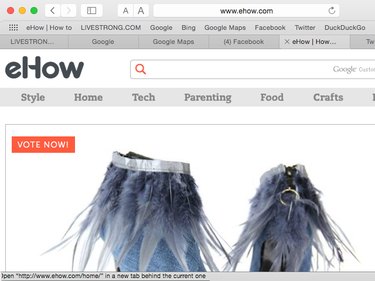With Yosemite, Apple ships a minimalist-looking version of Safari that doesn't display its familiar navigation bars. When there's no place to enter a Web URL or search term at the top of Safari, the Toolbar is hidden from view. Two clicks return the Toolbar to its rightful — and familiar — place.
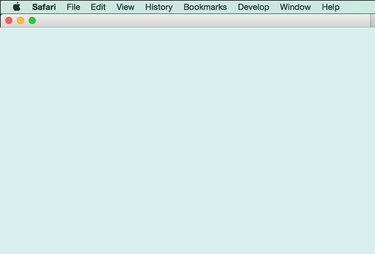
Video of the Day
Bring Back the Safari Toolbar
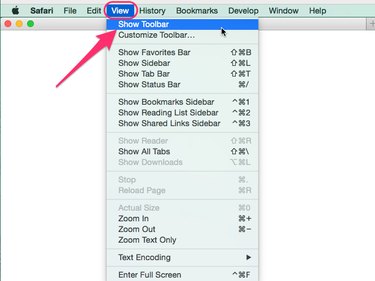
Go to the Safari View menu and select Show Toolbar. That's it! If you started with a minimalist window, you'll now see a URL address bar at the top of the screen.
Video of the Day
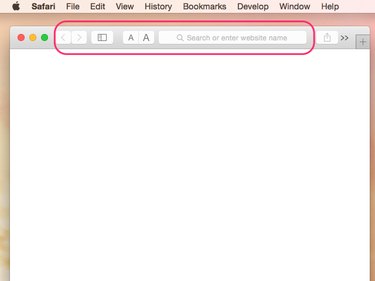
Restoring All the Familiar Safari Navigation Bars
Return to the View menu and click on Show Favorites Bar, Show Sidebar, Show Tab Bar and Show Status Bar. Note that Show Toolbar has changed to Hide Toolbar; you can show or hide any of these features to customize Safari's appearance.
Underneath the Toolbar, the Favorites Bar contains text links to your favorites. Below that, the Tabs Bar shows websites opened in tabs. At the bottom left, the Status Bar displays what will happen if you click on a link or other active area of the website you're viewing.