Did you ever want to download a video from YouTube? Maybe you have found numerous web sites that give you a way to download YouTube videos, but only provide an "flv" file. In this tutorial I will show you how to download an "mp4" YouTube video of your choice.
Step 1
Open up your web browser and navigate to "YouTube.com". I will be using Firefox. You could use any browser, but beware that steps may differ if you are using some other browser.
Video of the Day
Step 2
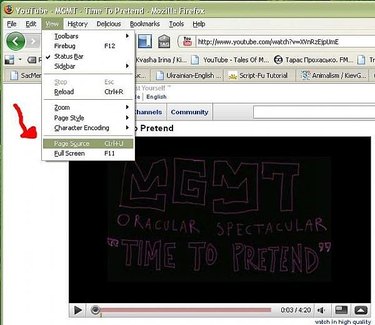
When you are on the page that plays the "YouTube" video of your choice, press "Ctrl+U" or go to "View>Page Source" at the top left, to take a look at the page's source code.
Step 3
When Firefox window with lots of code shows up, minimize it for a later use. Also create a new text document, somewhere on the desktop (for easy reference) and call it "youtube.txt". I will be using the default Windows text editor - "Notepad". You may use your favorite text editor.
Step 4
Copy and paste this:
into "youtube.txt"
Step 5
Now open up the window with the code for the "YouTube" video page. Press "Ctrl+F" and you should see a small bar appear at the bottom of the window; cursor should be focused in text field, that is labeled "Find:" (which means you can start writing your search query).
Step 6
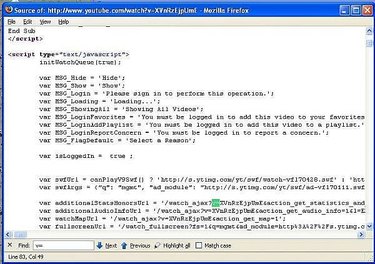
Now type in "v=" and your query should be immediately highlighted in the code. Next, carefully highlight text right after "v=" until you reach the ampersand ("&"). After highlighting, copy the text(i.e. press "Ctrl-C"). Paste the text somewhere inside the "youtube.txt" file.
Step 7
Now repeat step 6, with the following adjustments: search for "&t=". Update ( August 22, 2009 ): Now search for "t": (quotation mark, tee, quotation mark, colon).
Thank you chitwant for using my tutorial and reporting an outdated information!
Step 8
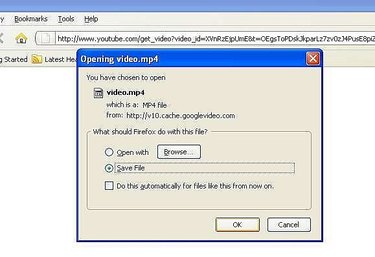
Last and most important step. Inside "youtube.txt" replace ID and SIGNATURE with the text from Step 6 and Step 7 respectively. Your result should look like this:
Now you can copy and paste the above URL into your browser's address bar. Press "Enter" and save the video.
Video of the Day