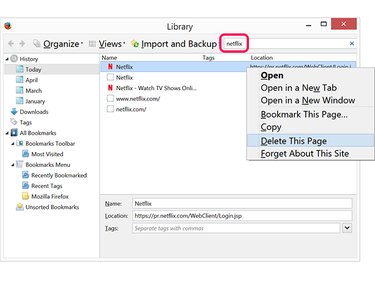Netflix doesn't have an Incognito Mode, so if you've been up all night watching Friends again, it will show up promptly in your Recently Watched and Continue Watching lists the next time you use the service.
Netflix does, however, offer a way to remove titles from your viewing history after-the-fact, which can keep your secret pleasures secret. If you used your computer to watch the show, you may also want to remove the show from your browser's history.
Video of the Day
Video of the Day
Removing Account Viewing History
Go to the Netflix Viewing Activity page using any Web browser on your computer, mobile device or smart TV. Log in if prompted. Scroll through your viewing history and click the X beside any title you want hidden. The title is removed from your Netflix viewing activity within 24 hours, which also removes it from your Recently Watched and Continue Watching lists.
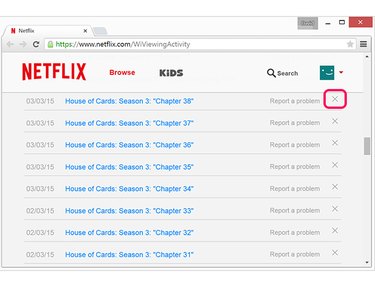
If the title was part of a TV series, Netflix prompts you to remove the entire series. Click the Remove Series? link.
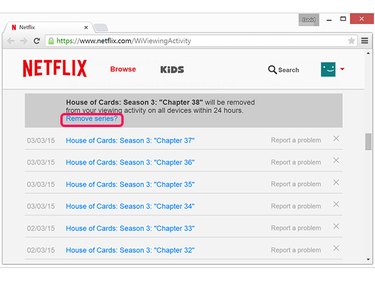
Removing Movie History From Your Computer
Deleting your browsing history in Internet Explorer, Mozilla Firefox and Google Chrome removes your Netflix history. However, this is probably overkill in most situations. If you just want to remove a few of your most recent Netflix flicks, delete them one at a time.
Internet Explorer
Click the Favorites star in Internet Explorer and then click the History tab. Scroll through the results and delete the most recent Netflix entries you want removed.
Alternatively, click the View menu and change it from View by Date to Search History. Type Netflix in the Search field. Right-click the most recent Netflix entries and select Delete.
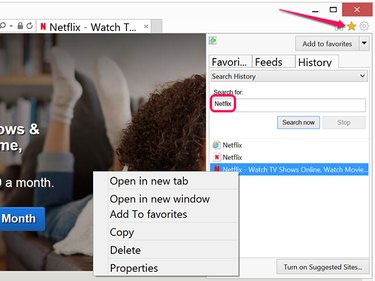
Chrome
Click the Chrome Menu icon and select History. Type Netflix in the Search field and click Search History. Click the small Arrow beside each Netflix entry and select Delete.
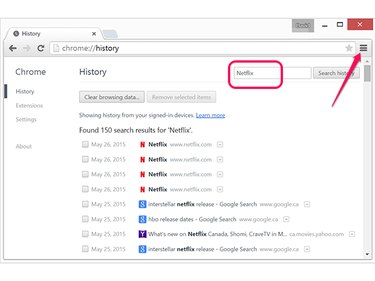
Firefox
Click the Menu icon in Firefox, select History and then Show All History. Type Netflix in the Search field and wait a moment for Firefox to filter the search results. Right-click each Netflix entry and select Delete This Page.