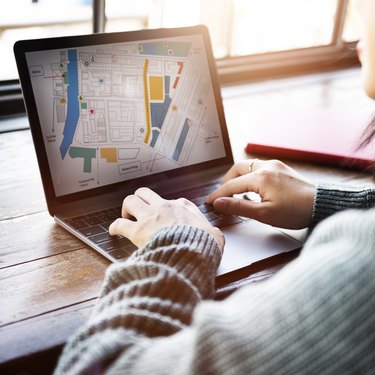
Google Maps allows you to view areas on maps in a variety of different ways, including a "satellite" view that lets you hide labels. You can use this option if you want a clean look at a map of a certain location but don't want streets, city names or other types of objects labeled. You can learn how to switch to a satellite view and turn off street labels by following a few steps.
Step 1
Visit the Google Maps website at maps.google.com.
Video of the Day
Step 2
Type the location you want to view in the search box at the top of the screen, then click "Search Maps."
Step 3
Click the box labeled "Satellite" in the top right-hand corner of the map to switch the map to a satellite view.
Step 4
Hover over that same box after the view switches to satellite. Click the "Labels" option to turn off labels on the map. All streets, cities and geographic labels will be removed from the map.
Video of the Day