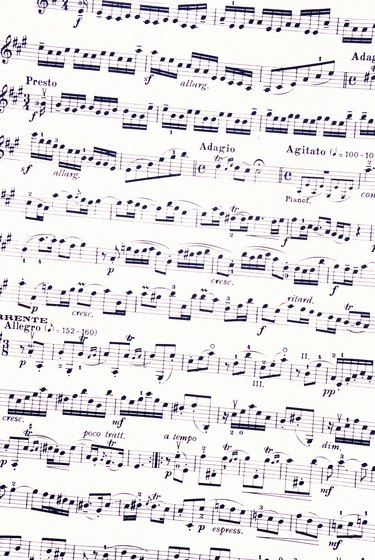
Sibelius 7 provides composers, music theorists and transcribers the ability to quickly notate their musical creations. However, entering a previously created score can take a significant amount of time. While not perfect, using the PDF score import option can drastically reduce the amount of time it takes to create a score with printable parts. For best results, try to find a clean and clear copy of the PDF to avoid scanning issues during the import process. Sibelius comes pre-installed with a program called PhotoScore Lite to import PDF files.
Step 1
Launch Sibelius and select the "Import" tab.
Video of the Day
Step 2
Click the "PhotoScore" button.
Step 3
Select the "Open PDFs" button.
Step 4
Navigate to the file you want to import, select it and select "Open."
Step 5
Enter the page range to indicate the pages you want to import. By default, the page range for the entire PDF document shows.
Step 6
Click the "Send to Sibelius" button once the import process completes.
Step 7
Choose an option to set up the instruments in the score. Select the "Let Sibelius 7 Choose Instruments" or the "Choose Instruments" radio button and Click "OK."
If you select the option to choose your own instruments, a new instrument selection page opens. The "Instruments in File" sidebar shows a list of staves in the score. Select an instrument from the "Replace With" list and click the "Add" button to choose the instrument for each staff in the score. Click "OK" to begin importing the score to Sibelius.
Video of the Day
- Tom Rudolph: Scanning PDF files Into Notation Software -- Finale & Sibelius
- Sibelius: Feature Comparison
- Copyright.gov: Chapter 3 -- Duration of Copyright
- Sibelius: PhotoScore Ultimate
- Choral Wiki: Free Choral Sheet Music
- IMSLP: Petrucci Music Library
- Mutopia Project: Free Sheet Music for Everyone
- Copyright.gov: U.S. Copyright Office