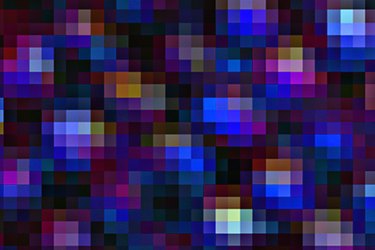
Pixelated images are low quality images that appear grainy and unclear. Image pixelation commonly is caused by resizing a small picture to make it larger. When doing this, the size of the image changes, but the resolution does not. Pictures that have been scanned may also appear pixelated. To fix a pixelated image and make it clearer, you simply need to use the blur and sharpen filters in a photo editing program.
Step 1
Start a photo editing program such as Photoshop, GIMP or Paint.NET. GIMP and Paint.NET have many of the same tools and filters as Photoshop but can be downloaded for free.
Video of the Day
Step 2
Click "File > Open" and open the pixelated image you want to fix.
Step 3
Click "Filters" and find the "Blur" filter category, then select a minimal "Gaussian Blur." This filter will make the image appear smoother by blurring the pixels -- making them less noticeable. Vary the settings of the filter until you are satisfied with the smoothness of the image.
Step 4
Use a filter in the "Sharpen" category to make the image appear less blurry. The "Unsharp Mask" filter works best for this purpose. The filter will detect the edges of objects in the photo and make them appear more outlined to improve clarity. Vary the filter settings until the image is clearer. Then save your changes.
Video of the Day
- Adobe; Help: Adobe Photoshop CS5 Sharpen Filters
- Adobe; Help: Adobe Photoshop CS5 Blur Filters
- Paint.NET; Documentation: Blur Effects
- Paint.NET; Documentation: Photo Effects
- GIMP; Online Manual: Chapter 16: Filters
- Photoshop: Photo Editing, Photo Sharing
- GIMP: The GNU Image Manipulation Program
- Paint.NET: Free Software for Digital Photo Editing