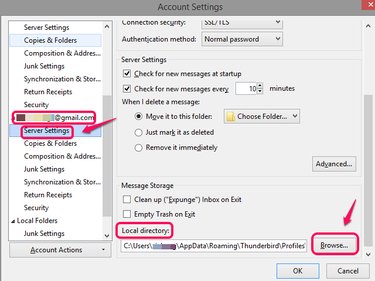
There is no option to increase quotas in Thunderbird. To avoid storage limits, either delete old emails and attachments or change the folder where your mail is stored so that your old emails are saved in the previous folder and your new emails are saved in the new folder. Change to a new folder each time the current folder is close to reaching the quota.(see reference 1,2)
Step 1
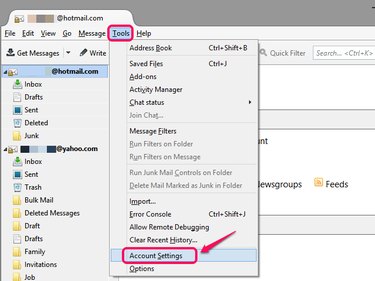
Open Thunderbird client and choose Account Settings from among the drop-down list under Tools. (see reference 3)
Video of the Day
Step 2
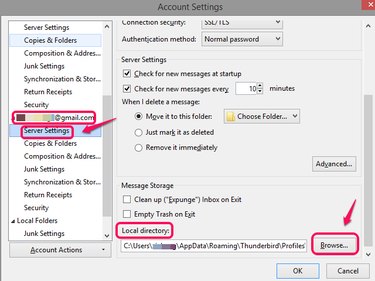
Locate the email account which needs more storage space and click Server Settings on the left sidebar. Click Browse... to open Local directory for the mailbox folder setting. (see reference 3)
Step 3
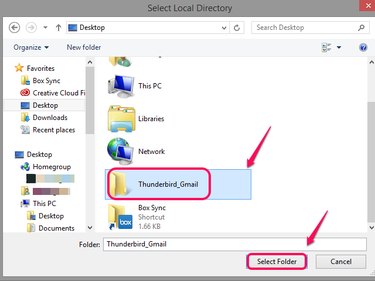
Navigate to a new mailbox folder for the new Local directory and click Select Folder from the Select Local Directory. If you don't have an available folder for the mailbox folder, right-click anywhere in your local disk and choose Folder from the New section in the pop-up menu to create a new one.
Step 4
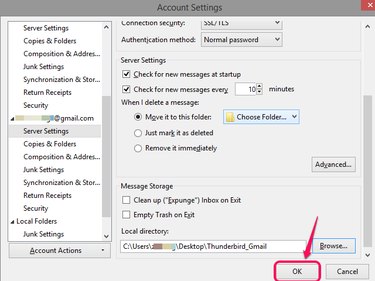
Click OK to confirm the change.
Step 5

Click Restart to apply the setting and your mail will be save in the new directory.
Video of the Day