When writing mathematical equations in Word 2013, you aren't limited to typing on a single horizontal line, nor to using the slash to represent division. Use the Symbol menu to insert a division sign, or create an equation to work with more complex division equations.
Insert a Symbol
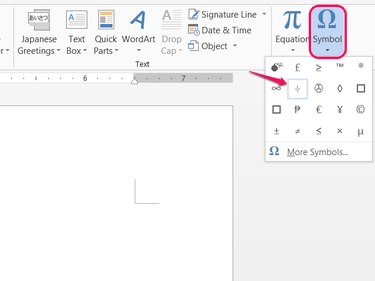
Open the Insert tab, click Symbol and pick the ÷ division symbol to insert it in your document. Repeat the same step for each symbol you need, or paste the first division symbol.
Video of the Day
Video of the Day
Insert a Division Equation
Step 1: Create an Equation

Click the Equation icon on the Insert tab to start a new equation.
Step 2: Write the Equation
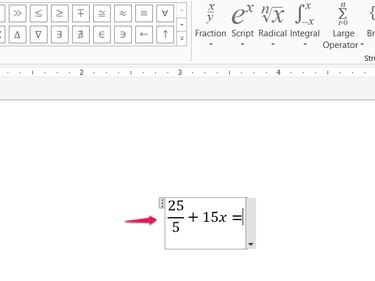
Type your equation using the / key for division. After you type a division equation, Word automatically reformats it vertically, in the format of a fraction.
Step 3: Add a Division Symbol
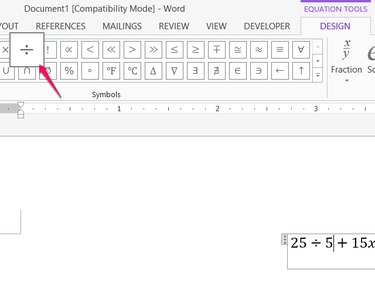
Click the ÷ division symbol on the Design tab to insert the symbol in an equation. Division equations written using the symbol rather than a slash do not reformat as fractions.