Instant messaging services and chat programs typically have a smiley or emoticons feature so that you can express your feelings and emotions more effectively---after all, the written word can sometimes be misleading. With increased popularity in smiley faces, winks and disappointed looks portrayed through smileys, you may find yourself wanting to use them in word processing programs such as Microsoft Word or Excel. There are a variety of options for inserting smileys in Microsoft Office 2003 or higher.
Step 1
Place your cursor where you want your smiley icon to be. Select "Insert" from the task menu and choose "Symbol." The symbol box will appear. In the font pull-down menu, select "Wingdings."
Video of the Day
Step 2
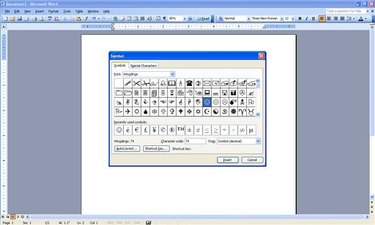
Scroll to find the smiley, sad and disappointed faces and double click your selection to add it into the document.
Step 3
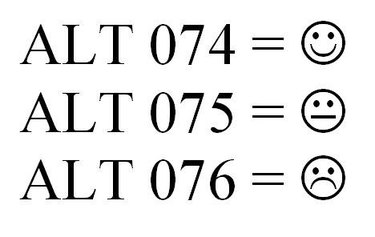
Use the character code for the smiley icon as an alternative. Again, place the cursor where you want the icon to be. Then, using the number keypad (make sure the NUM LOCK light is on), type ALT 074 for the smiley face, ALT 075 for the disappointed face or ALT 076 for the sad face.
Step 4
Turn on AutoCorrect to insert smileys as you type. Select "Tools" from the task menu and choose "AutoCorrect Options." Select the "AutoCorrect" tab in the box that appears.
Step 5
Select the "replace text as you type" box (last on the list) and click OK. Place your cursor where you want the smiley icon to appear.
Step 6
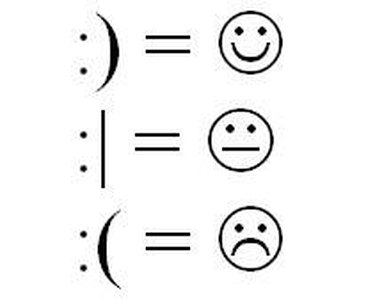
Type :) for the smiley face icon, :| for the disappointed face icon or :( for the sad face icon. Make the mouth line for the disappointed face by hitting "Shift" and the slash key (typically located under the Backspace key).
Video of the Day