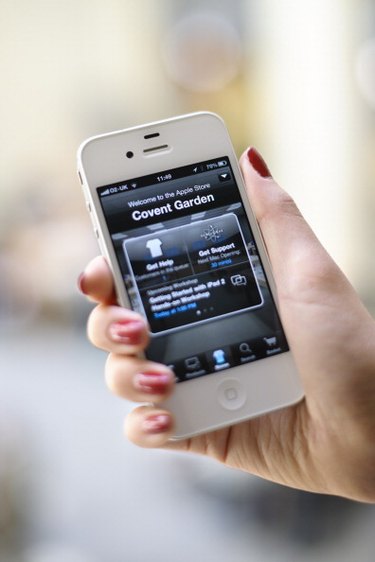
Any device that uses a geotagging feature to tag the latitude and longitude of an image stores the image's latitude and longitude in the image's exif metadata. This is true of the iPhone as well, and while there is no built-in way to read the metadata of an image taken with an iPhone, there are a number of apps available on the App Store that allow you do so.
Step 1
Tap the "App Store" icon on the iPhone's home screen, followed by the "Search" option. Type "Exif" in the search bar and tap the "Search" button.
Video of the Day
Step 2
Tap the exif metadata viewer application that you want to download from the list of search results. Exif Wizard, Exif & IPTC Metadata Browser and PhoneGrafer are a few of the exif metadata viewer applications available for download as of the time of publication.
Step 3
Tap the price button, followed by the "Install" button. Enter your Apple ID password when prompted to install the application.
Step 4
Tap the application icon for the exif metadata viewer application you installed in Step 3 to launch the application. Tap the album that contains the image you wish to view the latitude and longitude for to open the album.
Step 5
Tap the image that you want to view the latitude and longitude for to view its exif metadata.
Step 6
Scroll down to the section labeled "Latitude" to view the latitude coordinates for the image. Scroll down to the section labeled "LatitudeRef" to view whether the latitude coordinates are north or south coordinates.
Step 7
Scroll down to the section labeled "Longitude" to view the longitude coordinates for the image. Scroll down to the section labeled "LongitudeRef" to view whether the longitude coordinates are east or west coordinates.
Video of the Day