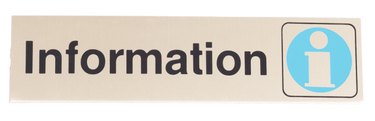
InDesign is a powerful desktop publishing program that allows you to create documents and add effects that used to require using other programs such as Illustrator. Creating a banner is simple, regardless of your computer ability. Before creating your banner, make sure you know how it will print so your file is created efficiently. The most important consideration is size. Depending on the power of your computer and printing equipment, you may want to make your dimensions smaller and allow the printer to do the enlargement.
Step 1
Open InDesign and create a new document. Make the width and height proportional to your final printed size. For example, you could make a file 12 by 24 inches if the final size is 24 by 48 inches. This means the printed piece would need to be enlarged to 200 percent to be the proper size. Add 1- to 2-inch margins all the way around.
Video of the Day
Step 2
Place any graphics on your page using the Place command in the File Menu, or "Ctrl" and "D" ("Command" and "D" for Macs). With a large file, always make sure your graphics are linked instead of embedded to speed processing. Linked graphics are not actually in the file. When you embed a graphic, you are actually placing the file inside the banner file and will increase the file size by however large the graphic is. So a 10-MB graphic will add that much to the final file size.
Step 3
Using the Text and other tools, add any words or color to the page. Make sure all of your design elements are in the margins to avoid problems when printing.
Step 4
Save your file.
Video of the Day