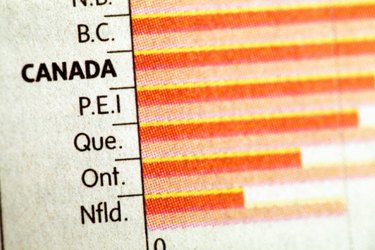
A standard bar graph shows the frequency of multiple items by representing each item as a bar on the graph, with the length of the bar representing the frequency. When each item has two different measurable categories, such as how each fiscal quarter might have "income" and "expenses," you need a double bar graph to accurately represent the data. Excel 2010 has a comprehensive charts system that you can manipulate to create a double bar chart if your data is in the correct format.
Step 1
Open a new Excel 2010 document.
Video of the Day
Step 2
Enter the names of the items you want on your double bar chart, starting in cell B1 and continuing to the right of that cell. These headers will become the labels printed at the base of each of the bar sets on the graph.
Step 3
Type the names of the two categories that the double bar graph will track into cells A2 and A3. These labels will be located to the right of the bar graph. Each of these two categories will be assigned a color bar, which will appear next to each of the items on the graph.
Step 4
Input your numerical data into the cells, starting with cell B2 and continuing down and to the right. When you're done entering information, select cell A1 and hold down the mouse button. Move the mouse to the bottom-right cell and release the button.
Step 5
Select the "Insert" tab at the top of the screen. Click the "Bar" button located in the "Charts" area of the ribbon. Choose any of the "Clustered" bar chart options, as opposed to the "Stacked" options. Your double bar chart will appear on the spreadsheet.
Video of the Day