The statute symbol is called a section symbol, as it represents one or more sections of a legal statute. You can make both singular (§) and plural (§§) section symbols in Microsoft Word and even assign keyboard shortcuts to them. If you create shortcut keys, all you have to do is press them to insert a section symbol.
Step 1: Open the Symbol Dialog
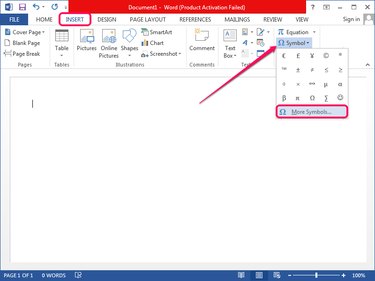
Open the Word document you wish to edit, switch to the Insert tab, click the Symbol button in the Symbols group and then select More Symbols to display the Symbol dialog.
Video of the Day
Step 2: Find and Insert the Section Symbol
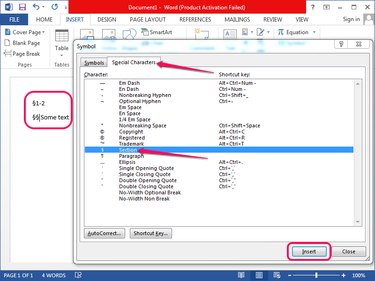
Switch to the Special Characters tab and then locate the Section symbol in the Character column. Double-click it or click Insert to insert the symbol into the document. Double-click or click Insert again to add a second section symbol and create a plural section symbol.
Step 3: Assign a Shortcut Key to the Section Symbol
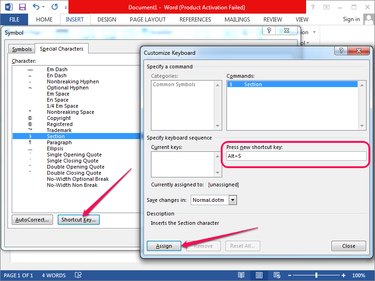
Select the Section symbol in the Special Characters tab and click the Shortcut Key button to display the Customize Keyboard dialog.
Click inside the Press New Shortcut Key field and press the keyboard shortcut you want to assign to the section symbol. Click the Assign button to assign the shortcut key.
Press the shortcut key to insert a section symbol into the Word document. Pressing the key twice creates a plural section symbol.
Video of the Day