Depending on the type of work you do on your Mac, an em dash may be a symbol you need frequently or rarely at all. As with many symbols, there are two ways to get an em dash, or its shorter cousin the en dash, to appear on a page: by using a keyboard shortcut or the Special Character panel.
Keyboard Shortcut
Video of the Day
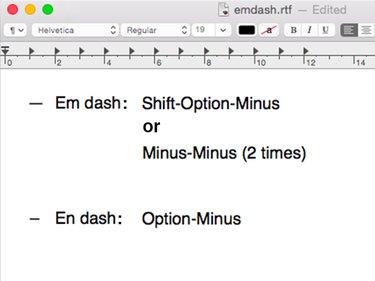
- To type an em dash, hold down the Shift and Option keys and press the Minus key. Alternatively, press the Hyphen key twice and press Space.
- To type an en dash, hold down the Option key and press the Minus key.
Video of the Day
The Special Characters Panel
Step 1: Open the Special Characters Panel
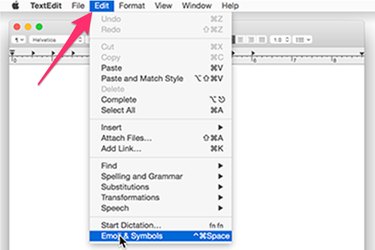
Open a word processing program such as TextEdit. Click the Edit menu and select Emoji & Symbols. Alternatively, use the keyboard shortcut Shift-Command-Space to open the Special Characters panel.
Step 2: Search for 'Em Dash'
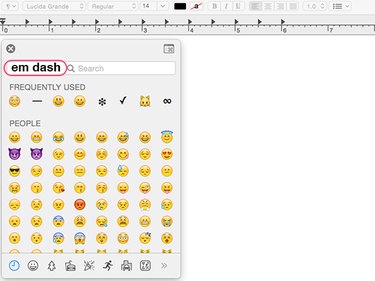
Scroll to the top of the Special Characters panel and type the name of the symbol you want — which in this case is em dash — in the search field.
Step 3: Select the Symbol
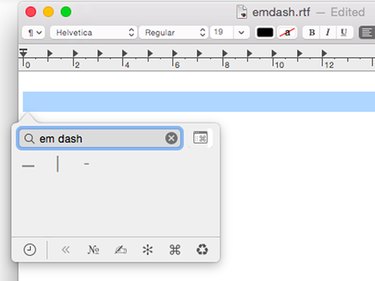
Click the Em Dash symbol to paste it into the document.
When to Use an Em Dash or En Dash
The Chicago Manual of Style Online offers a good guide for determining when to use an em dash or an en dash.
An em dash is used to insert a new concept into a sentence — much like this example.
An en dash connects words that are related, but have a distance between them, such as "pages 2–5" or it joins a prefix to a proper open compound, like "pre–Industrial Revolution."