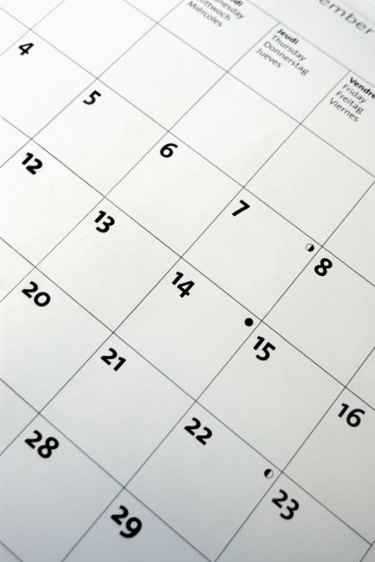
Apple's iCalendar application lets you create and share appointments with other iCalendar users, who export and import this information with ICS formatted files. The ICS format has found acceptance with other calendar applications, such as Google's Web-based calendar and the popular Microsoft Outlook application. This widespread acceptance has made it possible for one person to invite another person to an event simply by sending an ICS file.
Outlook
Video of the Day
Step 1
Open the appointment that you wish to place in the ICS file.
Video of the Day
Step 2
Open the "Save as" menu. Click "File" from the toolbar at the top of the screen, and then click "Save as."
Step 3
Enter a file name, and select "iCalendar Format" from the "Save as type" menu bar.
iCalendar
Step 1
Select the iCalendar event that you wish to place in the ICS file.
Step 2
Drag the event from the calendar and place it on your desktop. Dragging an iCalendar event to the desktop automatically creates an ICS file.
Step 3
Attach the ICS file to an email, and send it to event invitees.
Google Calendar
Step 1
Open the calendar settings. Select the white down arrow in the small blue box next to the name of the calendar in the far left column. Click on the "Calendar settings" submenu.
Step 2
Select the green "ICAL" icon.
Step 3
Copy the link. This link allows access to a new ICS file that contains your calendar's events.
- Microsoft Outlook: Save an appointment in iCalendar or vCalendar format
- University of Wisconsin-Eau Claire: Creating Save-the-Date Buttons
- Apple: About calendar standards
- Apple: Moving all events and to-do items from one calendar to another
- Mac OS X Tips: Drag-and-drop to create .ics files from iCal
- Jake Ludington: Save Your Outlook Calendar as iCal
- Microsoft Outlook: File types you can import or export
- Google Calendar: Export your calendar