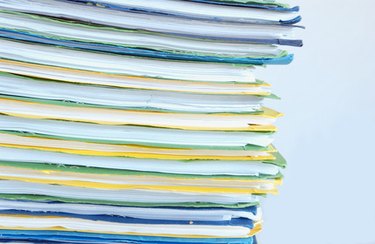
WinRAR is an archive management application. The program can backup your data, compress and reduce the size of a file or group of files and decompress RAR, ZIP, and other file formats located on your hard drive or downloaded directly from the Internet. WinRAR can make new archives in RAR, ZIP, and other common file formats. WinRAR has both trial and paid software versions available for download. WinRAR is available in both 32- and 64-bit variants.
Things You'll Need
Video of the Day
- WinRAR
- Imgburn or other DVD writing suite
Video of the Day
Set Up
Step 1
After installation is complete and set up begins, WinRAR must be set to be associated with certain file types and extensions. Under "Associate WinRAR With," make sure the box "ISO" is checked and the box "CAB" is unchecked.
Step 2
Alternatively, if set up has already been completed, select "Settings", then "Integration" or "Shell Integration" to travel to the "Associate WinRAR With" set up.
Step 3
Click "OK" and then "DONE" to finish setting up WinRAR association settings. This will allow WinRAR both to archive and extract the ISO or.iso file type.
Step 4
After WinRAR's associations have been set up, an ISO can be created. Simply select the files you would like burned as an ISO file format and select "Add," then select the "RAR" format under Archive type. Your newly created RAR can be burned as an ISO in your DVD burning suite such as WinDVD, Nero, or Imgburn.
Step 5
Open your DVD burning suite and select your newly created RAR archive to be burned. Make sure you select the ISO burn file type. Follow your DVD suite's menu system and proceed to burn. After burning is complete, you will have created an ISO file on disk using WinRAR.