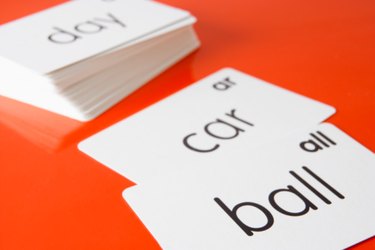
Flash cards may be a simple tool for learning new information, but as a word processing project they're a little bit tricky. Flash cards call for duplex printing (printing on both sides of the sheet), but worse than that, you will need to get the correct answer printed on the back of each question, while printing on a card stock that may contain as many as four cards per sheet. With a little caution, however, you can use OpenOffice Writer to produce attractive flash cards quickly.
Step 1
Open OpenOffice Writer.
Video of the Day
Step 2
Drop down the "Format" menu and select "Page." In the "Page Style" dialog box, set "Orientation" to "Landscape" and set all the margins to zero. Click "OK."
Step 3
Drop down the "Table" menu and select "Insert" and then "Table." Set the table size for two columns and two rows, and deselect the "Border" option in the "Insert Table" dialog box. Then, click "OK."
Step 4
Drop down the "Table" menu and click "Select" and then "Table." Right-click on the table and select "Row" from the pop-up menu and then "Height." Set the row height to 4.25 inches and deselect "Fit to Size." Click "OK."
Step 5
Click the centered text icon in the main menu bar. Then, click the center vertical icon in the Table menu bar. Finally, select the font and the type size you want for your flash cards in the corresponding drop-down menus in the main menu bar.
Step 6
Click in the first cell in the table and type your first question. Then, press the tab key and type your second question. Keep pressing the tab key and write two more questions. Press tab one more time and Writer opens a new page with another row of the table on it.
Step 7
Type your first four answers on the second page, in reverse horizontal order. Because your first question is on the top-left card of the first page, your first answer must be on the top-right card of the second page. The answer to the second question should be on the top-left card of the second page, and so on.
Step 8
Continue to alternate a page of questions with a page of answers until you have composed all your flash cards.
Step 9
Load your perforated 4-up index card stock in your printer according to the manufacturer's directions. If your printer supports duplex printings, simply print the entire document in duplex. If not, have your printer print all the odd pages of the document first. Then, reinsert the stock in the opposite orientation and print all the even pages.
Video of the Day