MS Office programs come with a few fonts in different handwriting styles. If all you want is a font that looks like you've written text, these may do the job for you. However, few people have handwriting that is completely uniform, and default fonts may look a little too neat. With a couple of formatting tweaks, you can make a handwriting font look more uneven, for a more natural effect. If you can't find a default font you like, search for other options on font collection websites or consider creating your own font based on your handwriting.
Use Default Handwriting Fonts
Video of the Day
Open Word and go to the Font menu. Scroll down the list to find options that look handwritten. Examples include Bradley Hand ITC, Lucinda Handwriting and Mistral. Select the font that best suits the writing style you want to use and start typing.
Video of the Day
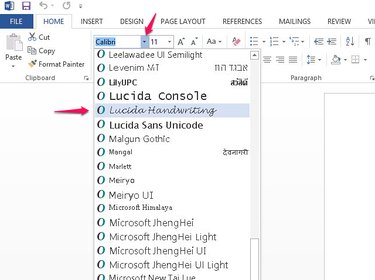
To make your text look more natural, change the format of a few characters. If you resize some and change the position of others on the line, your font will look uneven and a little more like real handwriting.
Highlight a character in your document. Go to the Font area of your Home tab and select the arrow in the corner to open the Font options menu. Select Advanced.
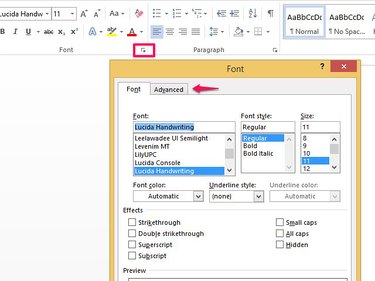
Use the Scale, Spacing and Position settings to change the character's formatting.
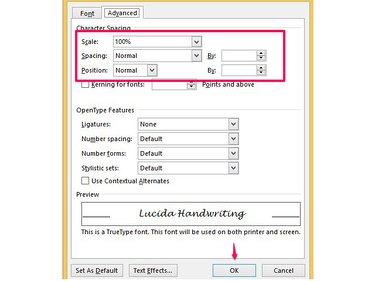
Scale changes a character's shape, Spacing expands or contracts the space around it and Position raises or lowers it from its line. You need to experiment with each setting to get the right effect, depending on the font you've chosen. To start, choose one setting to change for your first character to see how it looks. For example, apply one of the following:
- Select 80% in the Scale menu.
- Select Expanded or Condensed in the Spacing menu and 1pt in the By box.
- Select Raised or Lowered in the Position menu. Set 1pt in the By box.
When you're done, select OK. Highlight other characters randomly and try the other formatting changes on them.
Download Handwriting Fonts
For more handwritten typefaces, search online font collections on websites such as Dafont, 1001Fonts and FontSpace. Although you have to pay to download some fonts, others are free for personal use. You shouldn't use a free font commercially, if its usage rights are set to personal use only, as you will breach its creator's copyright. To use a font for business purposes, you typically have to buy it.
Create Your Own Handwriting Font
Font creation generators allow you to turn your handwriting into a personal font. Typically, you print a character template document, write letters in its boxes and scan it. You then upload the scan to the site to convert your characters to a font, which you can install on your computer.
Although some websites charge for font creation, MyScriptFont and PaintFont are free to use. MyScriptFont has a basic alphabet and number template with some additional characters; PaintFont also has foreign language, math and punctuation characters. Neither site holds any copyright on any fonts you create. FontPanda is also free to use, however the company takes ownership of the font you create and may sell it online, giving you 50 percent of any revenue it makes.