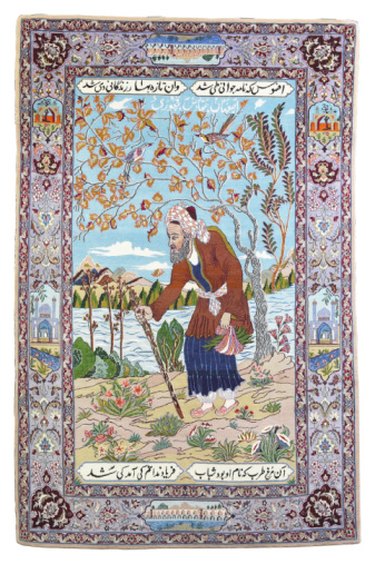
.JEF files are associated with the embroidery design applications by Janome. At the time of publication, Janome has the Customizer 10000, Customizer 11000 and DigitizerPro applications. DigitizerPro is geared more toward the professional embroiderer, while Customizer 10000 and 11000 are more designed for hobbyists. All three of these applications create files that will have a .JEF extension.
DigitizerPro
Video of the Day
Step 1
Click "Image" in the toolbar and select "Insert Image" to open the image you want to work with. Available images will appear in an "Open" dialogue box. Choose the image you want from the dialogue box. Janome works with bitmap files. If you have your own bitmap that you want to work with, go to the drop-down box next to "Look in" and change the source to your flash drive or hard drive. Once you've found the file you want, click "Open." The image will move to your design window.
Video of the Day
Step 2
Move your mouse to click on the "Object Details" box in the lower-left corner of the window. Under "Dimensions" in the new box, change "100%" to "200%." You'll need to increase bitmap size for most of the images you use in Janome to get your detailing the right size.
Step 3
Click the desired technique icon from the right side of the screen. If you are importing and changing an applique image, for example, the icon has a red-and-black shield with an "A" in the middle.
Step 4
Click the spool of thread on the right side, and pick the color you want to work with when the color chart pops up.
Step 5
Click the points where you want the thread to go, making sure to finish your loop around to where you started. Then select "File" in the toolbar and click "Save." Choose a name for your project and click "Save." You now have a .JEF file from DigitizerPro with your design.
Customizer 11000
Step 1
Open or import an embroidery design that you want to work with. Customizer 11000 can open files with the .JEF, .CLF, .CAF, .ARG, .ARR or .ARF file extensions (all of which come from different embroidery applications) and can import .SEW, .BMP, .WMF and .JEF files. As with DigitizerPro, click "Image," then "Insert Image." The dialogue box will give you the option of opening or importing the image.
Step 2
Edit your image. For example, if you want to duplicate it to make a hoop pattern, move your image to the upper-left quadrant and position it so that its lower-right corner rests against the center of the grid. Then select "Edit," "Auto Layout" and "Corner." The design will now appear in all four quadrants, rotated 90 degrees in each one so that it centers around the middle of the grid.
Step 3
Click "File" and "Save As" when you are finished. Choose "Janome Embroidery Files (.JEF)" as the file type using the drop-down menu at the bottom of the dialogue box and then click "Save." You now have a .JEF file from Customizer 11000.
Customizer 10000
Step 1
Open a file that you want to import. Customizer 10000 will let you work with existing .JEF files as well as files with a .SEW file extension.
Step 2
Click "File" and "Save As" if you've opened a .SEW file.
Step 3
Name your file and choose "Janome Embroidery Files (.JEF)" as the file type from the drop-down menu at the bottom of the dialogue box. In Customizer 10000, this will be the only option. Click "Save."