Introduction
When you insert a flash drive into your Mac running OS X Yosemite, an icon for the drive appears on your desktop automatically. Using this icon, you can open the flash drive and transfer files.
Step 1: Insert your flash drive into your Mac and locate the icon that appears on your desktop. In this example, the flash drive is named RZC. Double-click the icon to open the flash drive.
Video of the Day
Video of the Day
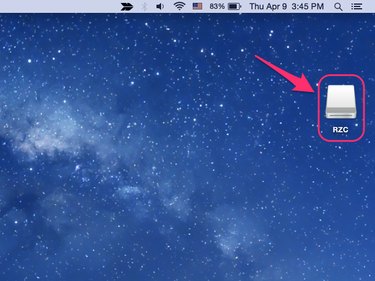
Courtesy of Apple
Image Credit:
Courtesy of Apple
Step 2: Click and drag files to or from your flash drive to move them.
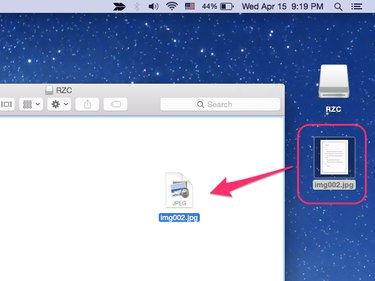
Courtesy of Apple
Image Credit:
Courtesy of Apple
Step 3: Eject the flash drive when you are done transferring files. Click the gear icon on the menu bar in Finder and choose Eject [flash drive name].
![Click "Eject [flash drive name]."](https://img.techwallacdn.com/375/ppds/1ff4cafe-fb21-4838-822e-f69cd520b1e3.png)
Courtesy of Apple
Image Credit:
Courtesy of Apple