By default, PowerPoint 2010 and newer versions support the ODP, or OpenDocument Presentation, file format used by OpenOffice Impress and LibreOffice Impress. You can open ODP files just like any normal PowerPoint presentation, though certain types of formatting may not carry over properly to PowerPoint. Alternately, save your ODP files directly in the PPT format before sending them out to users who use older versions of PowerPoint.
Open ODP Files
Video of the Day
Step 1
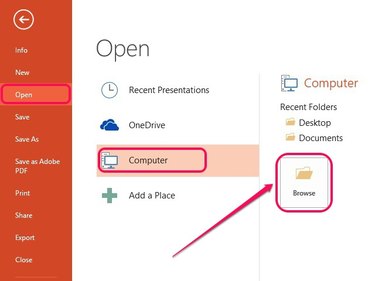
Open the File menu in PowerPoint 2013, click Open, click Computer and then click Browse to bring up the Open window. In PowerPoint 2010 and PowerPoint 2007, the Open window appears when you click File and then Open.
Video of the Day
Step 2
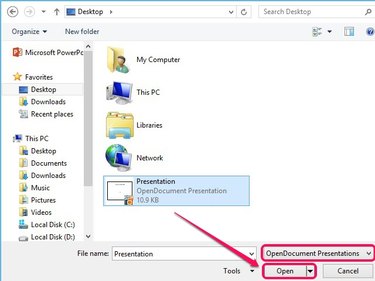
Select OpenDocument Presentations from the pull-down menu above the Open button, and then browse to the location of an ODP file. Select the ODP file and then click Open.
Save As PPT
Step 1
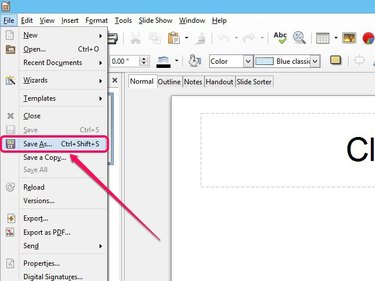
Open the ODP file in OpenOffice Impress or LibreOffice Impress and then select Save As on the File menu.
Step 2
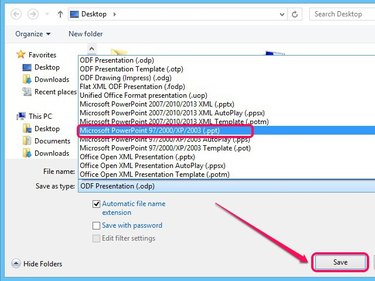
Open the pull-down menu next to Save As Type and then select Microsoft 97/2000/XP/2003 (.ppt). Specify a save destination and then click Save.