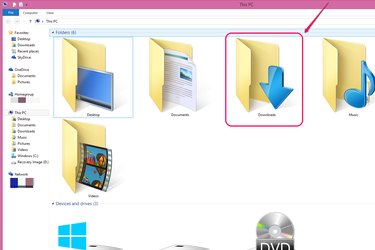
Browsers such as Chrome, Firefox, and Internet Explorer store downloaded files in your computer's Downloads folder by default. In Windows, the Downloads folder displays in the Folders section of the File Explorer and is also located in your Users folder on the same drive where Windows is installed, for example, the C: drive. If you have several users registered on your computer, each will have separate folders within their accounts.
Step 1
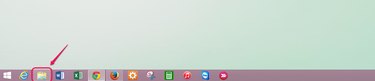
Click the "File Explorer" icon on the Desktop. If you are in Metro View, you can also reach File Explorer by clicking the "This PC" icon.
Video of the Day
Step 2
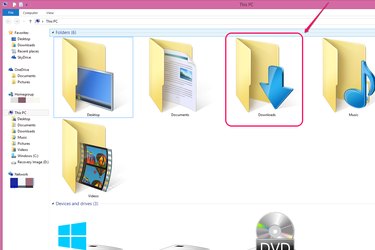
Double-click the "Downloads" folder in the Folders section. Depending on your File Explorer settings, the folders may display as large or small icons, or as a list.
Step 3
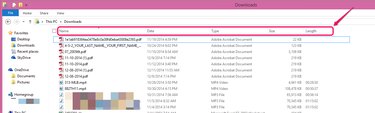
Find the file you want in the Downloads folder. Unless you move or delete files, the Downloads folder stores all of the files you have downloaded over time. If you view your files in Details mode, the bar of column headers is helpful for sorting the files to make searching easier. Click "Date" to sort the files with the most recent on top to find the last file you downloaded. You can also sort alphabetically by clicking "Name," or by the file type and size using those respective columns. The "Length" column refers to the time length of video or audio files.
Video of the Day