
Adobe Photoshop is a powerful image-editing program that allows you to digitally colorize your house before you spend the time and expense to have it painted. Don't make a costly mistake and end up with a color you don't like. It's easy to preview different paint colors right on your monitor.
Step 1

Open a digital photo of your home in Adobe Photoshop 8.0 (or higher).
Video of the Day
Step 2
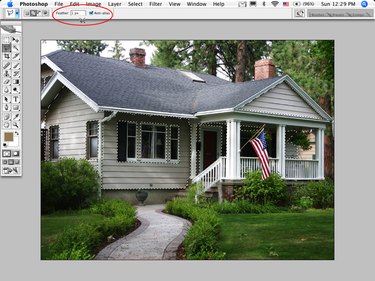
Select the "Polygonal Lasso Tool." Set the field that says "Feather" to "1 px." Use the tool to select the areas you want painted. Hold down the "Shift" key to select multiple areas. Zoom in or out as needed to make sure your selections are as precise as possible.
Step 3
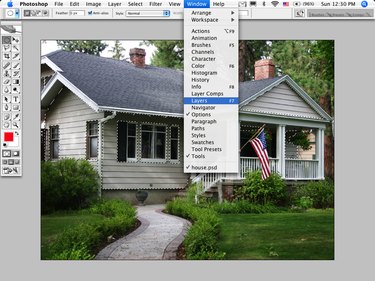
Go to the Window menu and select "Layers" to open the Layers palette. Click the arrow icon in the top-right corner and select "New Layer..." to create a new layer. Click "OK."
Step 4
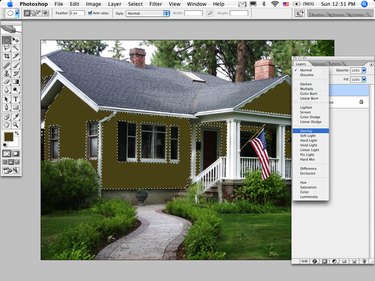
Pick a color in the toolbar that resembles the paint color you're considering. Go to the Edit menu and select "Fill." Click "OK."
Step 5

Select the drop-down menu in the Layers palette and set your new layer to "Overlay." This gives you a preview of what your house will look like after it's painted.
Step 6

Try different colors by duplicating the layer and then going to the Select Menu and selecting "Load Selection..." and clicking "OK." Fill your selection with another color and make the previous layer invisible by clicking the "eye" icon.
Video of the Day