The iPad supports the MP4 video format, as long as it is encoded to Apple's specifications. To watch a video online or through an app, simply tap the Play button. To play MP4 videos stored on your computer, transfer them to iTunes and sync them to the iPad, so you can watch them in the device's Video app.
Transfer MP4 Files to iTunes
Video of the Day
Step 1
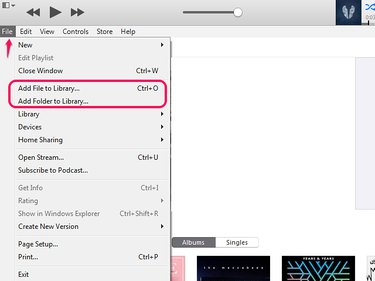
Open the File tab. Select Add File to Library to add a single MP4 file; if you have a folder of videos to import, select Add Folder to Library.
Video of the Day
Step 2
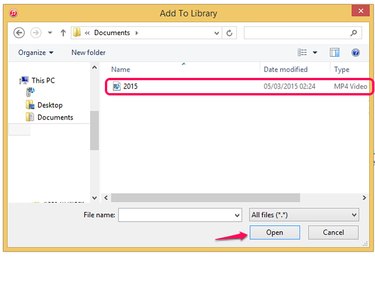
Locate the video file or folder in the Add to Library File Explorer window and select it. Select Open to transfer the MP4 to iTunes.
Step 3
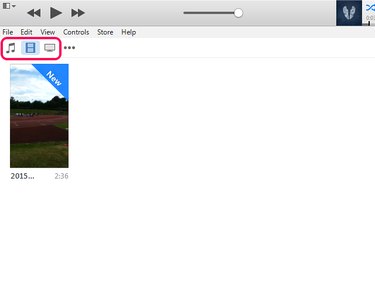
Check the file has imported. Select the Movies button to see MP4 movies and home videos; select the TV Shows button for TV shows. Music videos typically go into the Music category.
Add the MP4 to the iPad
Step 1
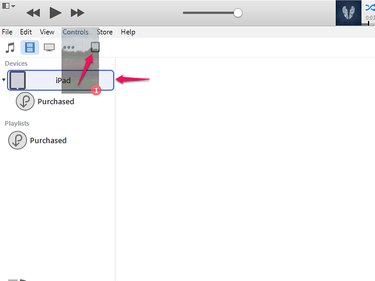
Connect the iPad to iTunes. Go to the MP4 video you want to transfer and drag it up towards the iPad's icon. This opens a menu on the left of the screen. Hold the video over the iPad's name in the Devices area until it highlights blue and then release it to add it to the device.
Step 2
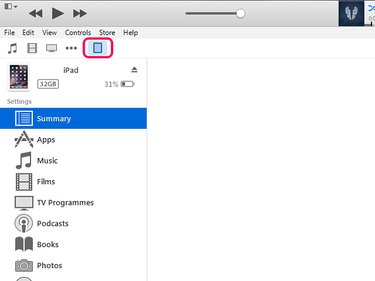
Select the iPad's icon to open its menu.
Step 3
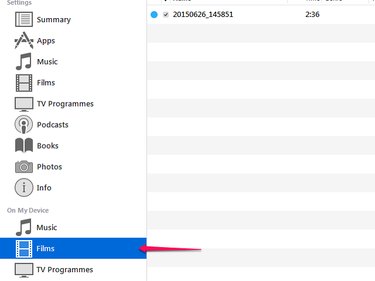
Select the location of the video from the options in the On My Device area to check that the video has transferred.
Play the MP4 on the iPad
Step 1
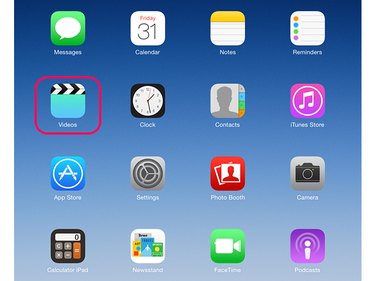
Tap Videos on the iPad's Home screen to open the app.
Step 2
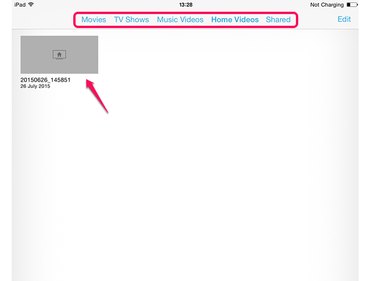
Locate the video in Movies, TV Shows, Music Videos or Shared, depending on its type. Tap the video to open it and then tap Play to watch it.