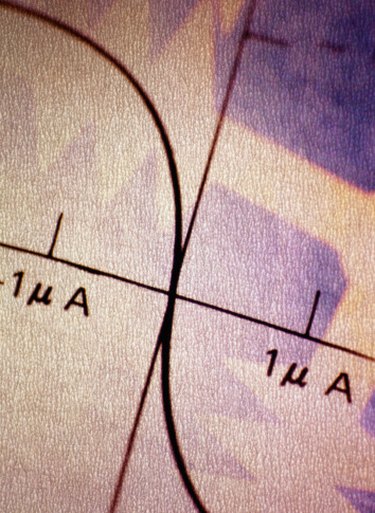
In chemistry terms, a titration curve tracks the pH level of a solution as a substance with a known concentration and volume is added to it. This type of curve consists of a shallow slope ascending into a very steep rise and then leveling off into another shallow slope. As such, a standard linear, polynomial or curved regression trend line the likes of which Excel's Chart Wizard produces would not represent the curve accurately. Fortunately, you have another option.
Step 1
Open a new worksheet in Excel, and create two column headings with the titles "Titrant Amount" and "pH Level." Fill out the two columns with the data you have measured.
Video of the Day
Step 2
Highlight your entire data set, including your column headings, by clicking and dragging your mouse across it.
Step 3
Click the "Chart Wizard" button in the toolbar. Click the XY (Scatter) chart type to select it, then select a "Scatter with data points connected by smoothed Lines" chart. Click "OK"; Excel will generate the chart with the smoothed titration curve on top of the data series.
Video of the Day