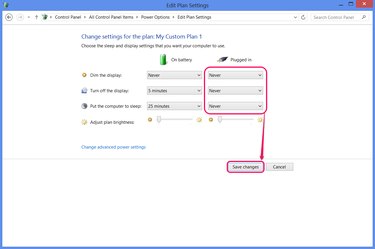
Netflix forces you to confirm you're still awake and watching after every two TV episodes, but if your computer is falling asleep mid-episode or halfway through a long movie, the problem lies in your PC's settings. Usually, Windows 7 and 8 recognize when you're watching a video and automatically stay awake, but if your computer insists on a mid-show nap, turn off the sleep mode timer until you're done watching.
Step 1
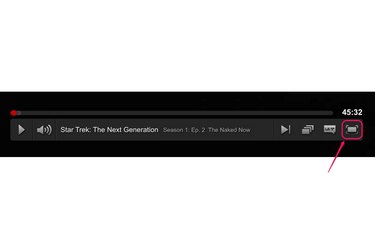
Turn on full-screen mode when watching Netflix as a possible one-step solution to the problem. Usually, a full-screen video automatically disables sleep mode without requiring you to adjust the system settings, but you need to click the full-screen icon on the Netflix video, not the Maximize button on your browser.
Video of the Day
If your computer still falls asleep during videos, if you don't want to use full-screen mode or if your PC falls asleep the instant a movie ends, change your Windows settings.
Step 2
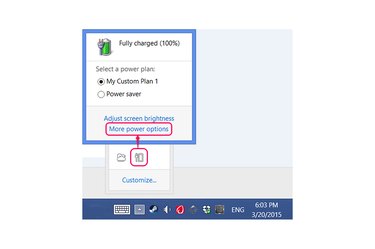
Click the Power icon on your taskbar or in the hidden taskbar icons and choose More Power Options. If you don't see the icon, search for Power Options on the Windows 7 Start menu or Windows 8.1 start screen to find the Power Options Control Panel.
Step 3
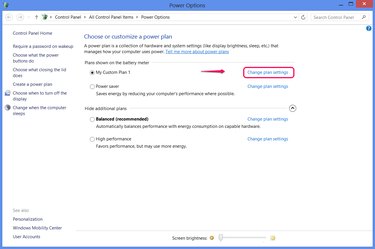
Click Change Plan Settings by the currently selected power plan, indicated by a selected radio button.
Step 4
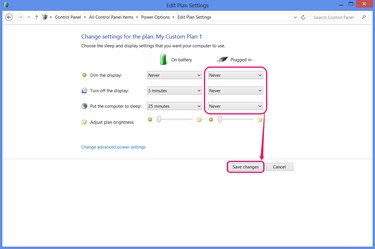
Set the Put the Computer to Sleep option to Never. If you have a laptop, also set the option in the Plugged In column and optionally the On Battery column if you also watch Netflix while on battery power. Desktop PCs display only one column of options.
You might also want to set the Turn Off the Display option to Never to keep the screen from going blank. On a laptop, set the Dim the Display option, as well. Press Save Changes and close the Control Panel to finish. The new settings take effect immediately.
Video of the Day