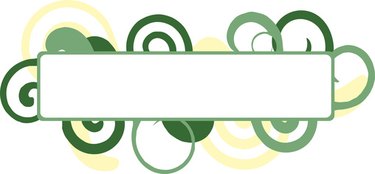
Portable Document Format (PDF) files allow anyone with a PDF reader to open, view, print and transmit the files no matter what platform. From letters to labels, you can easily open the PDF file and print its contents on your desktop or commercial printer. To print labels saved within a PDF file, all you need is label stock that matches the size of the labels stored within the PDF file. If you are unsure of the label size, print the labels on adhesive paper.
Step 1
Load the label stock or adhesive paper into your printer.
Video of the Day
Step 2
Open Adobe Acrobat Reader or similar PDF reader program.
Step 3
Click "File," "Open." Navigate to the directory containing the labels PDF file. Double click on the file's name to open it.
Step 4
Click "File," "Print."
Step 5
Click on the circle next to "Current page" to print a test page of the labels file. Click "OK."
Step 6
Check the test page to see if the labels are fitting properly onto the label stock or the condition of the labels onto the adhesive paper. If the labels are twisted, readjust the label stock or adhesive paper in your printer.
Step 7
Click "File," "Print."
Step 8
Click on the circle next to "All" to print the entire label PDF file. Click "OK."
Step 9
Let the labels dry for one to two minutes before peeling them from the label stock or cutting them apart with a hand-held or commercial paper cutter, if using adhesive paper.
Video of the Day