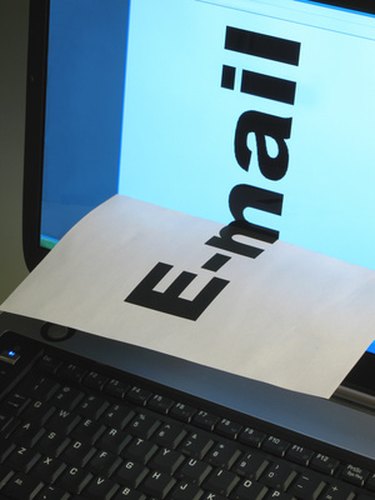
One way to verify whether or not an email message is received is to generate a read receipt. By generating a read receipt request, when the email recipient opens your email message you will instantly receive a receipt notification. You can read the receipt to see the time and date the individual opened your email message. If you are using Yahoo! email, there is no feature in the online mail program that will allow you to read email receipts. However, you can work around this minor technicality by setting up your Yahoo! mail account in your own email program.
Step 1
Set up your Yahoo! email account in the Outlook Express email program that is on your computer. To set up your Yahoo! email account, click on "Tools > Accounts" from the Outlook Express menu bar. Click the "Add" option under the "Mail" tab. You can then complete the setup wizard to set up your Yahoo! Mail. You will need your Yahoo! email address and password, and the Yahoo! Mail Server settings below in order to complete the setup wizard.
Video of the Day
Incoming Mail Server: pop.mail.yahoo.com Outgoing Mail Server: smtp.mail.yahoo.com
Step 2
Log into your Yahoo! email account through the Outlook Express program. Click "Create Mail" to create a new email message.
Step 3
Compose your email message by entering the recipient's email address in the "To" field. Enter a "Subject." Enter your message in the "Body" section.
Step 4
Click the "Options" button on the Outlook Express toolbar. Select "Message Options." Place a check mark in the box labeled "Request a delivery receipt for this message." Click "Close" to close the message options window.
If you want to generate a read receipt for all of the email messages that you send, select "Tools" from the Outlook Express menu bar. Select "Options > Receipts." Select the option that is labeled "Request a read receipt for all sent messages." Click "OK" to save your receipt options.
Step 5
Click "Send" to send your Yahoo! message. When the recipient opens the email message that you sent to her, a receipt will be generated in your Outlook Express inbox. Read the receipt to see the date and time the email message was opened.
Video of the Day