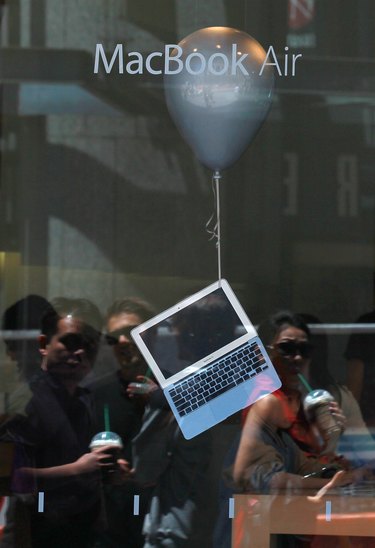
The front and rear cases of the MacBook Air are milled from brushed aluminum, allowing for lighter weight when compared to the previous MacBook cases comprised of plastic. However, the 2.96-pound MacBook's aluminum casing has a propensity for denting under slight impact. Repairing a dent in a MacBook uses the same technique used when removing dents from other aluminum materials but requires a complete teardown of the device to access the damaged areas.
Disassembly
Video of the Day
Step 1
Power down the MacBook and allow 15 minutes for its internal components to cool. Position the MacBook display-side down on a microfiber cloth.
Video of the Day
Step 2
Remove the 10 five-point Pentalobe screws on the rear aluminum case of the MacBook. Remove the rear aluminum case from the MacBook Air.
Step 3
Remove the T-5 Torx screw located on the right side of the solid state disk, or SSD. The T-5 screw secures the SSD to the logic board.
Step 4
Remove the four T-5 Torx screws securing the battery to the logic board. Remove the battery and set aside. Remove the T-5 screw securing the Bluetooth/Wi-Fi board to the logic board. Disconnect the Bluetooth cable from logic board with the flat edge of the plastic spudger. Lift the connector straight from its socket. Disconnect the Wi-Fi cable from the logic board in the same manner used with the Bluetooth cable. Lift the Bluetooth/Wi-Fi board from the logic board.
Step 5
Unscrew the T-5 Torx screw located in the upper right corner of the fan assembly. Disconnect the fan connector from its socket on the logic board with the flat edge of the plastic spudger, lifting straight up. Set the fan aside.
Step 6
Remove the T-7 Torx screws securing the I/O board to the logic board. Disconnect the I/O board's cable from its socket on the logic board with the flat edge of the plastic spudger.
Step 7
Remove the backlight ribbon cable from its socket on the logic board with the pointed end of the plastic spudger. Again, lift straight up and side-to-side when removing the connector.
Step 8
Disconnect the display cable from its socket on the logic board with the flat edge of the plastic spudger. Remove the six T-5 Torx screws securing the logic board to the front case. Remove the four T-7 Torx screws securing the heat sink to the Intel Core i5 processor.
Step 9
Lift the speakers from the front case to remove them. They are held in place with light adhesive; unlike several other Apple products, you do not need a heat gun to melt the adhesive.
Step 10
Remove the eight T-8 Torx screws securing the display to the upper case. Remove the display from the upper case. Set the upper case aside for repair.
Rubber Mallet
Step 1
Follow the disassembly steps to remove the rear and front aluminum cases from the MacBook.
Step 2
Position the rear aluminum panel with the dent protrusion facing up.
Step 3
Position a microfiber cloth over the dent. Tap the dent lightly using glancing blows with the rubber mallet. After each strike, remove the microfiber cloth to measure progress. Continue tapping in a light, glancing manner until you remove the dent.
Heat Expansion and Cold Contraction
Step 1
Follow the disassembly steps to remove the rear and front aluminum cases from the MacBook.
Step 2
Locate the dent. Power up the heat gun and set it to high. Hold the heat gun 1/2 inch from the dent. Focus the heat on the dent for 45 seconds. Turn off the heat gun.
Step 3
Spray the dent immediately after turning off the heat gun with a container of compressed air. The aluminum will contract and pull the dent out.