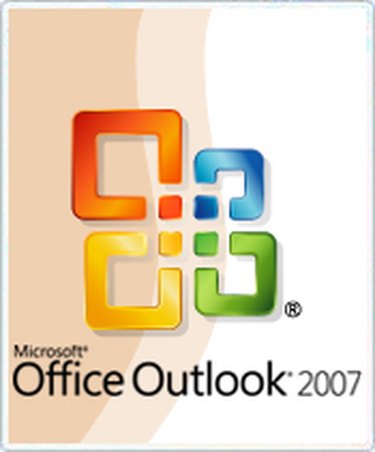
Microsoft Outlook is a vital software program for many that count email as an integral part of their work. The program features an archive feature that stores data files from emails, calendar events and tasks in a predetermined folder. A change of computers or a need for confidentiality might make it necessary for a user to remove these folders.
Step 1
Open the Microsoft Outlook program, taking care to select the correct user profile to make sure you only remove the intended archived files.
Video of the Day
Step 2
Select the "Tools" option from the top of the screen.
Step 3
Select "Account Settings" from the drop-down menu. A new window labeled "Account Settings" will appear.
Step 4
Select the tab "Data Files." Select the line labeled "Archive Folders." If properly selected, this line will be highlighted.
Step 5
Move to the area above the selected line and below the labeled tabs. Select "Remove." (This option will have a large "X" next to it.)
Video of the Day