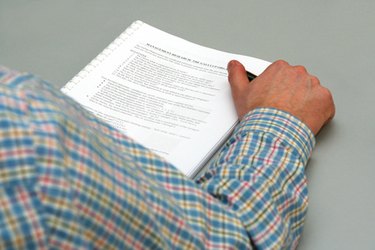
Adobe Acrobat allows you to create, edit, print and manage PDF files. The software allows you to rotate pages, insert new pages, change page numbering and delete pages. One of the most useful editing features in Adobe Acrobat is the ability to remove text in PDF documents. This is accomplished by using the "TouchUp Text" tool, which lets you replace, delete or add text as needed.
Step 1
Open the PDF file that needs text removed in Adobe Acrobat. Click on "View" in the menu bar and select "Toolbars."
Video of the Day
Step 2
Click "Advanced Editing" and select the "TouchUp Text" tool.
Step 3
Click on the portion of text you want to edit. A box will appear around the text area.
Step 4
Using your mouse, highlight the specific text you want to remove within the text box.
Step 5
Press the Delete or Backspace key or choose "Edit" from the menu and select "Delete." The text will be removed from the PDF file.
Video of the Day