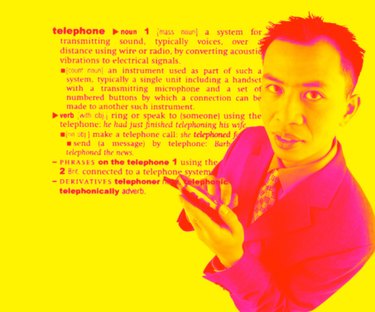
Even if you aren't a graphic artist, you may need to do some basic image or text manipulation for documents. One simple text manipulation process is the flipping or rotating of text. This is easily done in Paint.NET, a free imaging software program you can download from the Internet. When you finish writing, and flipping your text in Paint you want to save it as a .jpg image. Note that once you save it as a .jpg it becomes an image, and you can no longer edit the text.
Use the Layers Tab
Video of the Day
Step 1
Open Paint.NET, then select the write tool from the left toolbar. This is the icon that looks like a capital "A." Click the place in the document where you want to write and type in your text.
Video of the Day
Step 2
Click the "Layers" tab in the top toolbar. Select "Rotate/Zoom." Wait for the rotation window to appear.
Step 3
Drag the mouse around the perimeter of the rotation circle and release the click when the text has rotated to the point you want. Watch the text rotate as you make adjustments. Click "OK" when you have rotated the text the way you want.
Use Selection Tool
Step 1
Select the text by choosing the selection tool from the left toolbar. This is the icon that looks like a box made with dashes and is located at the top of the toolbar. Select your text by dragging the selection box over it.
Step 2
Click your mouse over a top corner of the text and drag it to the bottom opposite corner. Do not release the click until you have selected all of the text.
Step 3
Choose the icon that looks like an arrow from the top of the left toolbar. This is next to the selection tool and is the "Move Selected Pixels" tool. Right-click the text without releasing the click, and move the mouse in the direction you want the text in. Release the click when you finish rotating the text.