
One of the great things about laptop computers is that there's usually more than one way to do everything. How you perform most basic commands and functions largely is a matter of personal preference. Though keyboard users usually grow accustomed to the track pad (the keyboard version of a mouse), some prefer to scroll through pages and documents differently. The keyboard provides these users with several options.
Step 1

Use the arrow up and arrow down keys. In the lower right side of your keyboard (usually between the letter keys and number keypad) is a set of four arrow keys. Pressing the up and down keys should allow you to scroll up and down the page you are viewing. If pressing the keys does not advance the page automatically, click somewhere on the page.
Video of the Day
Step 2

Use the page up and page down keys. These may be abbreviated as "PgUp" and "PgDn." These are "fast-forward" type keys, especially useful for browsing through long documents such as multi-page PDF files. Typically on a laptop, these are located above the number pad, which is on the far right. If your keyboard lacks a number pad (many small laptops such as the Sony Vaio do), the page up and page down keys should be on the far right of the keyboard.
Step 3

Use the home and end keys. These keys will take you to the top or bottom of the page or document you are using. These should be located on the right side of the keyboard, either next to the function keys or on the number pad.
Step 4
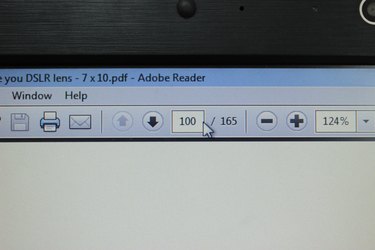
Scroll numerically. If you're reading a PDF with many pages and you know which page contains the information you seek, enter the page number numerically and press enter. The reader program will jump immediately to that page.
Video of the Day