With iOS 8, you don't need to install any apps to upload a photo to Facebook -- the system has Facebook sharing built in. If you do have the Facebook app, upload your picture from within the app for a few additional features, such as adding stickers to the image.
Upload Without Facebook App
Step 1
If you haven't used Facebook on your phone yet, you need to sign in first. Open the Settings app to the Facebook tab and log in.
Video of the Day
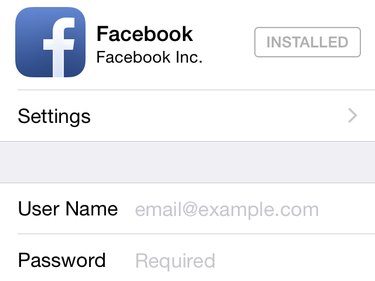
Step 2
Run the Photos app and open the image you want to upload. Tap the Share icon in the lower left corner and select Facebook.
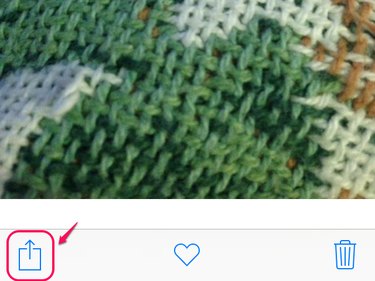
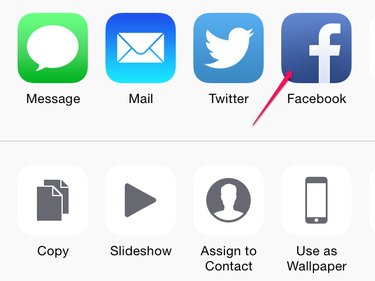
Step 3
Add a status update to your picture in the text box to the left of the image. Below the image, optionally select a Facebook Album, add your current Location or switch the Audience who can see the image. When everything's set to your liking, press Post to send the picture.
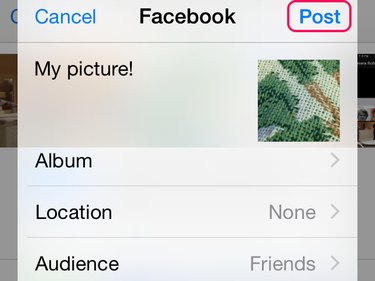
Upload With Facebook App
Step 1
Press Photo at the top of your News Feed in the Facebook app. Select one or more pictures and press Done, or, to take a new picture, tap the camera icon.
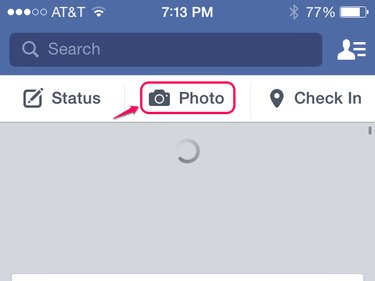
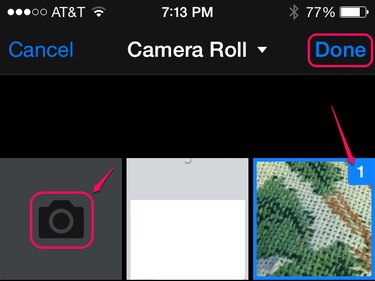
Step 2
At the bottom of your photo, tap the smiley face to add stickers or the Aa icons to add text atop the image. Below the image, there's a row of icons for additional optional features.
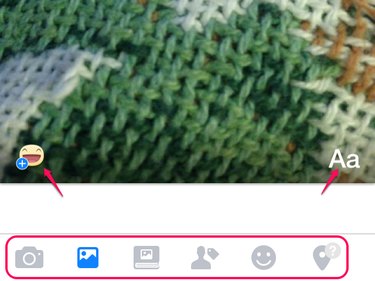
In order, these icons are:
- Take a new photo to add
- Add another photo from your iPhone
- Place your photo in a Facebook album
- Tag friends in your photo
- Add an activity or feeling
- Add your location
After you're all set, scroll to the top of the page.
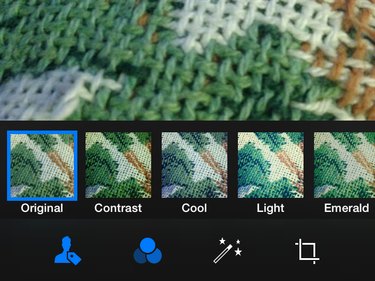
Step 3
Add status text in the Say Something... field above the image. Tap To if you want to select a different audience. When you're finished, tap Post to upload the image.
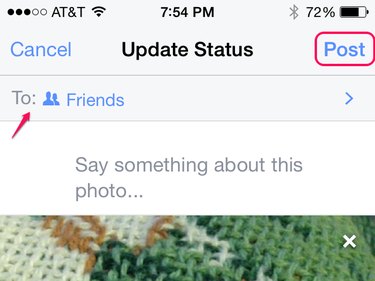
Video of the Day