
Back in the day when people corresponded through handwritten letters, we always knew where to look for the return address. Nowadays, with email being a preferred method of mail service you have to do a little digging to find out exactly where your mail came from. Though it may seem intimidating at first, you don't have to be a computer whiz to learn how to trace email routing. By finding a series of numbers--like 99.55.92.250--in your email header you can soon be on your way to finding the answers you seek,
Trace Emails In Yahoo Mail
Video of the Day
Step 1
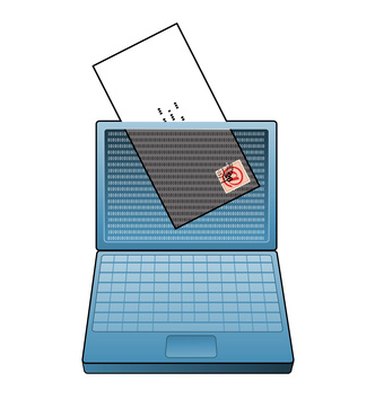
Sign into your email account. Use your email address and password to log into Yahoo Mail as you ordinarily do. Open your inbox--or whatever folder your mail is stored in--and locate the email you're tracking. Open the email to display on-screen.
Video of the Day
Step 2

Locate the header options. Near the bottom right corner of the screen there will be a link that says "Full Header." It's very tiny and not quite at the bottom so look just below and to the right of the "Delete," "Reply," "Forward" and "Spam" tabs to find it. Click on the "Full Header" link to expand the header and show the delivery path.
Step 3

Browse the delivery path. A long list of codes, symbols and phrases will appear in that may seems only semilegible. This is the delivery path by which your email traveled to you and the goal is to find the last IP address at the bottom of the path, which is the original sender of the email. Press "Cntrl+F" to search for the phrase "Received: From." It may appear several times on the page so choose the last one. Copy and note the IP address that appears next to it.
Trace Emails In Gmail
Step 1
Log into your Google Gmail account using your user name and password as usual. Navigate to your inbox, spam folder or wherever you have stored or received the email in question. Locate the desired email to be traced and open it.
Step 2

Display the delivery path. At the top of the message--just below the subject line--you will see a downward pointing arrow just to the right of the "Reply" tab. Click on the arrow to activate a pop-up window with links to numerous options. Locate the "Show Original" link and click on it to open a new window displaying your delivery path.
Step 3

Scan the delivery path. There is likely to be a series of illegible numbers, symbols and phrases to search through while trying to locate the IP address of the original sender. Press "Cntrl+F" and enter the term "Received: from" in the search box at the bottom of your screen. Find the last location at the bottom of the list and take note of the IP address listed next to that text. That is the original sender.
Step 4

Perform an IP address search. Once you have retrieved the original sender's IP address, you can find out certain information about who it is, or at very least where they are. Log onto an IP address search site such as What Is My IP Address.com, Geo Bytes or ARIN Who Is. Navigate to an "IP Lookup" page, enter and submit the IP address in question. Within seconds the site will provide you with information including their Internet Service Provider, organization name, city, state and postal zone.