Transfer movies to your SD card and play them on your mobile devices when you're on the move, or watch them with your friends -- don't forget the popcorn. You may need to format the SD card as FAT32 or NTFS, depending on the size of the video files.
In case you can't find the movies on your hard drive, iTunes or Windows Media Player can open their folders in File Explorer.
Video of the Day
Video of the Day
Locating the Movie and Checking its Size
ITunes
Step 1
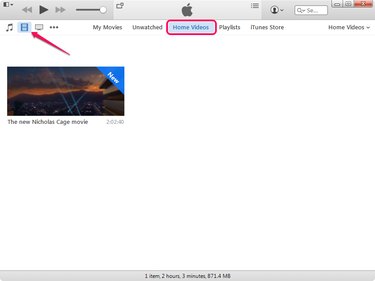
Launch iTunes, click the Movies icon and then select Home Videos to see the movies on your hard drive.
Step 2
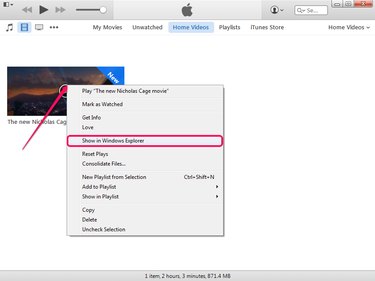
Right-click the movie you want to find on the hard drive and select Show In Windows Explorer to open the folder that contains the file.
Windows Media Player
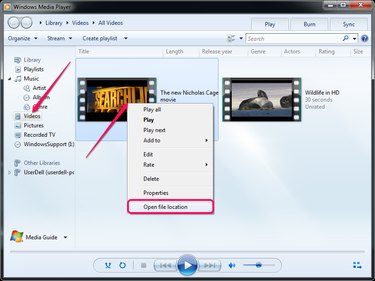
Launch Windows Media Player and select the Videos tab to view the movies. Right-click the movie you wish to find and select Open File Location to open the folder that contains the file in Windows Explorer.
Checking the File Size and Formatting the SD Card Correctly
Step 1
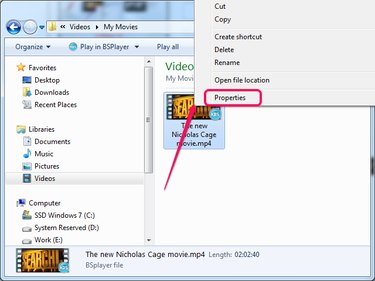
Open the folder that contains the movie in File Explorer, right-click the file and select Properties to display the Properties dialog.
Step 2
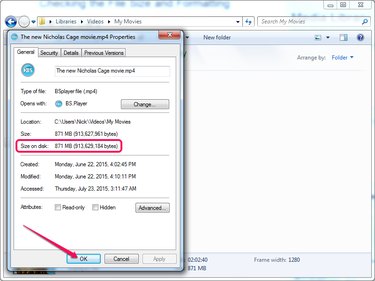
Look at the Size section to find the size of the video file. You need to know the size of the video before you format the SD card with the FAT32 or NTFS file system. Click OK to close the Properties dialog.
Step 3
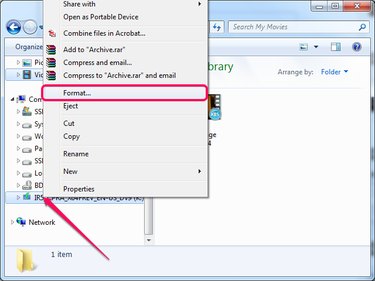
Insert the SD card into the internal or external SD card reader -- external readers must be plugged into an USB port. Microsoft detects the device and displays it in the left pane in Windows Explorer.
Right-click the SD card drive and select Format to display the Format dialog.
Step 4
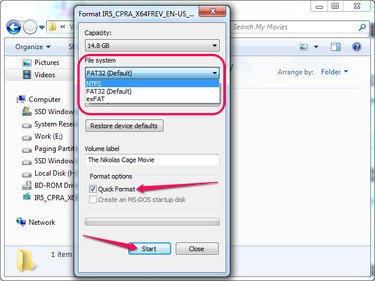
Make sure the SD card is large enough to store the movies. You can find the capacity of the card by looking at the Capacity section.
In the File System section, select the FAT32 file system if the file is smaller than 4GB, or the NTFS file system if the file is larger than 4GB.
Optionally, type a name for the card into the Volume Label field. Check the Quick Format box to perform a quick format -- Windows doesn't check the card for bad sectors. Click Start to format the SD card.
Transfer the Files to the SD Card
Step 1
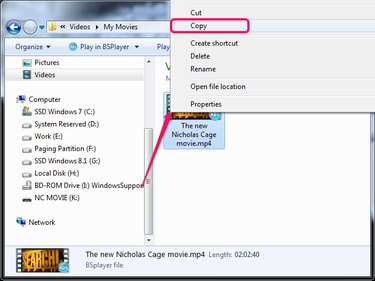
Open the folder that contains the movie, select the file and press Ctrl-C to copy it to the clipboard. Alternatively, right-click the file and select Copy.
Step 2
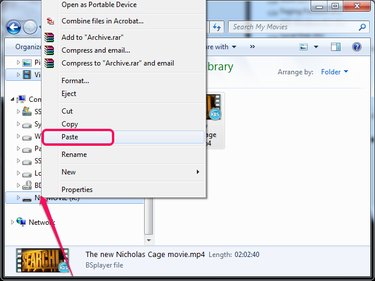
Select the SD card drive from the left pane in Windows Explorer and press Ctrl-V to paste the movie from the clipboard. Alternatively, right-click the SD card drive and select Paste from the context menu.