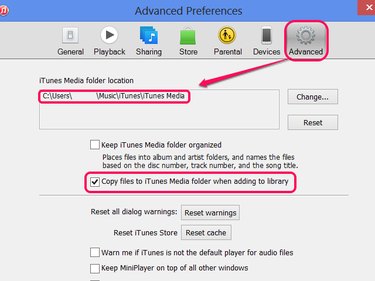
The iTunes Media folder contains music purchased on iTunes, music imported from CDs and other iTunes files including iOS apps. You can transfer this folder to a USB drive just like you would any other file on Windows 7 or 8 -- drag the folder's contents onto the USB drive. To find the folder's location and make sure that it contains all of your music, look in your iTunes preferences.
Step 1
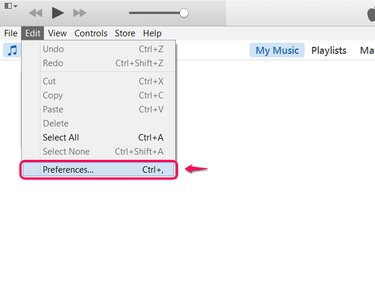
Open the Edit menu in iTunes 12 and choose Preferences. If you can't see the menu bar, press Ctrl-B to show it.
Video of the Day
Step 2
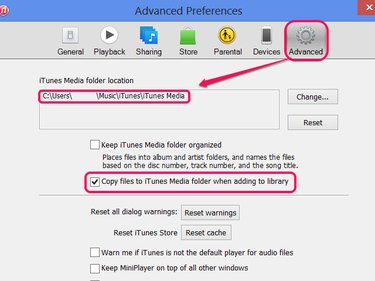
Switch to the Advanced tab and copy the iTunes Media Folder Location by selecting it and pressing Ctrl-C.
On the same tab, note whether the Copy Files to iTunes Media Folder When Adding to Library option is turned on. If it is, you can skip the next step. If not, you don't need to enable it but follow the next step to consolidate your audio files.
Step 3
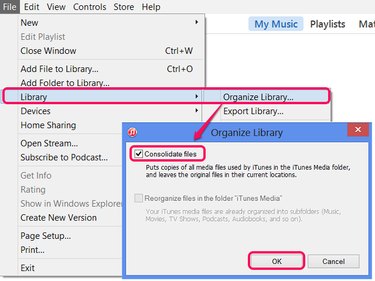
Open the File menu, mouse over Library and choose Organize Library. Turn on Consolidate Files and click OK to copy music files scattered around your computer into the iTunes Media folder.
Step 4
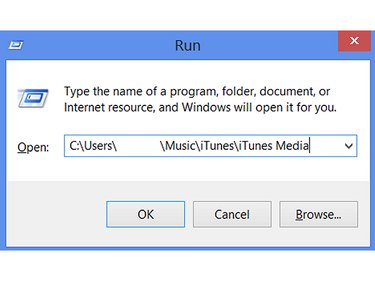
In Windows, open the iTunes Media folder using the location you copied earlier. The fastest method is to press Windows-R and paste the location into the Run window by pressing Ctrl-V.
Afterward, press Windows-E to open the Computer window, which shows your connected USB drives. If you haven't already done so, plug in your flash drive now.
Step 5
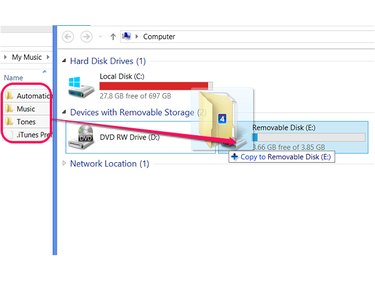
Select the media folders you want to copy from iTunes, such as Music and Tones, and drag them onto your USB drive's entry in the Computer window.
To copy your entire library, select and drag everything from the iTunes Media folder.
Video of the Day