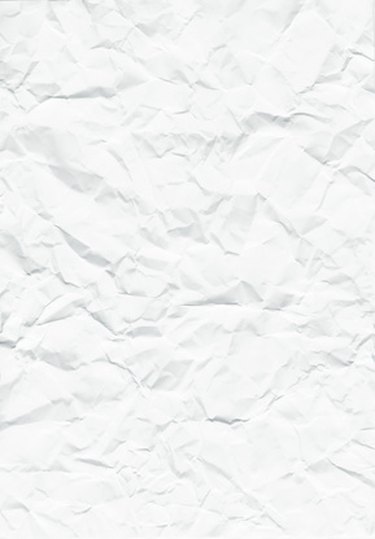
Laser printers use a number of components, including a laser light and a heating unit, to transfer text and images onto paper. The heating unit, known as a fuser, seals the toner onto the paper. When your printer's internal components are dirty or clogged, the paper starts to wrinkle. Wrinkling also occurs when the rollers inside your printer pull the paper through incorrectly. Wrinkling not only damages the paper, but also causes paper fragments to contaminate your printer's internal parts.
Cleaning Rollers and Paper Path
Video of the Day
Step 1
Turn off your laser printer by pressing or flipping the "On/Off" switch on the front, back or side. Unplug the power cable and let your printer cool for five to 10 minutes.
Video of the Day
Step 2
Open your toner cartridge door in the front or on top of the printer. Remove the cartridge and place it to one side. Wear latex gloves to keep your hands from getting dirty.
Step 3
Apply two tbsp. of isopropyl alcohol (available at hardware and home improvement stores) to a soft cloth or rag.
Step 4
Use a flashlight to locate the paper rollers inside your printer. The rollers are rubber with metal ends. Wipe the rollers and the plastic around them with the alcohol-soaked cloth or rag.
Step 5
Fold the cloth or rag in half and apply one tbsp. of isopropyl alcohol. Wipe the outside of the toner cartridge. Note: isopropyl alcohol dries quickly—you don't need to worry about the inside of your printer staying wet.
Step 6
Reinstall the toner cartridge and close your printer. Turn your printer around so the back of the device is facing you. Open any doors on the back of the printer and use the flashlight to locate rollers, if any are present.
Step 7
Fold the cloth in half or use a clean cloth or rag. Apply two tbsp. of isopropyl alcohol to the cloth. Wipe the paper rollers and any plastic around the rollers with the alcohol-soaked cloth.
Step 8
Close the doors and turn your printer around so the front of the device is facing you. Turn on your printer and print a test document using your computer's word processing package or text editor, to see if the paper is still wrinkling.
If it is, proceed to "Cleaning the Paper Tray and Replacing the Paper."
Cleaning the Paper Tray and Replacing the Paper
Step 1
Turn off and unplug your laser printer. Remove the paper tray or trays by pressing the button on the front of each tray and pulling it straight out.
Step 2
Remove any paper and place it in a dry, cool location. Damp paper will wrinkle inside your printer.
Step 3
Apply 2 tbsp. of isopropyl alcohol to a clean, soft cloth. Wipe the paper tray's metal components and any rollers on the end of the tray.
Step 4
Fill the paper tray with new laser or copier paper and push it back in the printer. Plug in the printer and turn it on.
Step 5
Print a test document to see if the paper is still wrinkling. If so, your laser printer's fuser needs replacing. Consult your printer's manual for the specific part number and ordering or purchasing information.