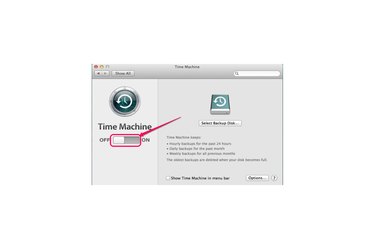
Turn off Time Machine.
Image Credit:
Courtesy of Apple
Time Machine may not be useful for you if you don't have an external drive to store your backed up files or if you make manual backups of important files. You can turn it off in Settings -- and even after you've turned off the automatic backup function of Time Machine, you can still use it to back up your files manually.
Step 1
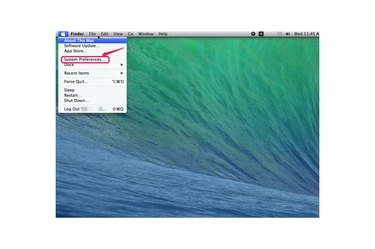
Choose "System Preferences."
Image Credit:
Courtesy of Apple
Click the Apple icon on the top left corner of the screen and choose "System Preferences" from the drop-down list.
Video of the Day
Step 2
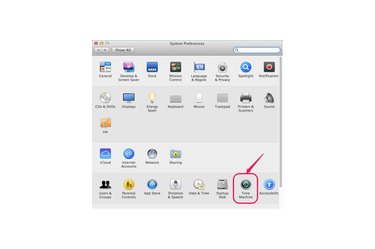
Click "Time Machine."
Image Credit:
Courtesy of Apple
Click the "Time Machine" icon.
Step 3
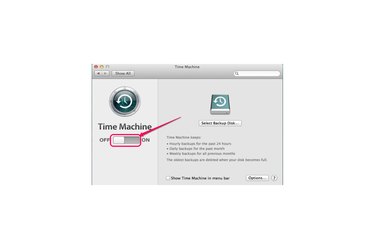
Turn off Time Machine.
Image Credit:
Courtesy of Apple
Click the slider to turn off Time Machine.
Video of the Day