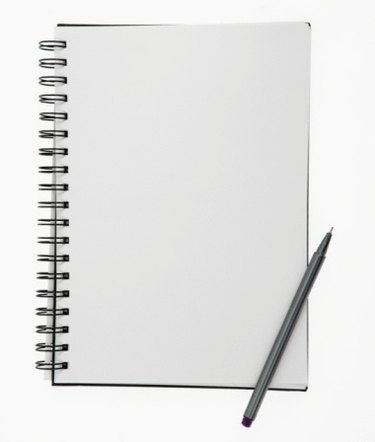
Notepad is a simple word processor that comes preinstalled on Windows operating systems. Notepad offers a few options that can be adjusted and used to type and view letters. There are many fonts to select and font sizes to choose from. Word Wrap can be selected to keep the text viewable in the window without the need of horizontal scrolling. Locating, starting and using Notepad only takes a few clicks.
Step 1
Click the "Start" button and click "All Programs" and "Accessories." Select "Notepad" from the list of programs to open the Notepad window.
Video of the Day
Step 2
Click "Format" from the Notepad menu bar and select "Word Wrap." A check mark appears which represents that Word Wrap is on. Word Wrap keeps text inside the window and restricts overflowing of text horizontally.
Step 3
Click the "Format" button again, but select "Text" this time. A new window will open that allows the selection of different fonts, font styles and font size. Arial font with a font size of 12 is a decent size for a letter.
Step 4
Click "File" and "Page Setup." A window appears with options for "Paper Size," "Source," "Orientation," "Margins" and "Header & Footer." Select "Letter for Size" and choose "Automatically Select for Source." The Orientation setting should be set to "Portrait." Margins can be adjusted to a desired size, but default settings of .75 inch wide and 1 inch on top and bottom are suitable for a letter. Add header and footer text, if desired. Once all settings are completed, click "OK."
Step 5
Click inside the white space of the Notepad and begin typing.
Step 6
When complete, click "File" and "Save As." Select a location to save the file, name the file and click "Save" to save the file.
Video of the Day