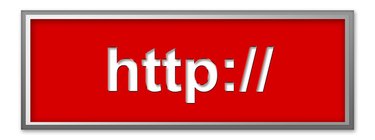
One of the many extras Google now offers is its "Google Sites" product. Using this feature, you can create your own website using your Google account. While Google Sites allows you to customize and add content to your web page using its built-in capabilities, you may already have your own HTML document assembled. The bad news is that you can't upload these files to Google Sites and use them as such. The good news, however, is that you can copy text from them to insert into your Google Sites source code, which will serve the same purpose.
Step 1
Create a Google site if you have not already done so. Point your browser to Google Sites, the link to which can be found in Resources, and log in to your Google account. Choose a template (if you want you), title and URL for your site, then click the blue "Create Site" button.
Video of the Day
Step 2
Open your HTML file in a text editor such as "Notepad" for Windows or "Text Editor" for Mac. Hold down the "Ctrl" ("Command" on Mac) and "C" keys at the same time to copy the text of your HTML file to the clipboard.
Step 3
Access the page you'd like to modify using the HTML you've written. Click the "Edit Page" icon, then the "HTML" icon on the bar that appears along the top of your web page.
Step 4
Hold down the "Ctrl" ("Command" on Mac) and "A" keys at the same time to select all the content that currently appears on your web page. Hold down the "Ctrl" ("Command" on Mac) and "V" keys at the same time to replace this with your custom HTML. Click "Update."
Step 5
Click "Save." Your website will now reflect the HTML code you've pasted into its source.
Video of the Day