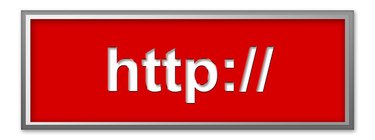
Live HTTP Headers is a software add-on for the Firefox or Chrome browser that is used to view a website's header information. HTTP header information is useful for troubleshooting, analyzing and tuning a website. Header information contains data about character set, language, caching, authorization and content expiration. Normally this data is not displayed in the browser, but Live HTTP headers will display this information. This tool is often used by system administrators, web developers and cyber-security professionals.
Mozilla Firefox
Video of the Day
Step 1
Open Firefox, and then go to the Firefox Add-ons Live HTTP Headers Web page (see Resources). Click the "Add to Firefox" button, and then click the "Install Now" button.
Video of the Day
Step 2
Click the "Restart Now" button to restart Firefox and install the add-on.
Step 3
Go to the website in Firefox you want to monitor by entering the URL and pressing "Enter."
Step 4
Click the "Open Menu" button, and then click "Add-ons." Select "Extensions," and then click on the Live HTTP Headers "Options" button.
Step 5
Click on the "Headers" tab, and then scroll down the window to view all of the header information. The original request will be at the top of the window pane followed by the response code from the server. Below the response code is any additional header information.
Step 6
Click the "Save All" button to save the header information. Enter the name to call the file, and then press the "Save" button.
Step 7
Exit the "Live HTTP Headers" add-on by clicking the "Close" button.
Google Chrome
Step 1
Launch Chrome, and then go to the Chrome Web Store Live HTTP Headers Web page (see Resources).
Step 2
Click the "Free" button, and then click "Add" to install the add-on.
Step 3
Click the "Live HTTP Headers" icon in the menu bar to open the Live HTTP Headers Configuration page. The icon is a blue cloud.
Step 4
Click the "Settings" button, and then select the options you want to use, such as viewing the header information raw or formatted. Click the "Save Changes" button.
Step 5
Open a new tab, and then enter the URL of the website you want to monitor. Go back to the Live HTTP Headers Configuration page to view the website's header information.
Step 6
Click an entry on the page's left pane to view detailed header information in the right pane.
Step 7
Click the "Clear" button to clear the header information. Close the Live HTTP Headers Configuration page to exit the add-on.