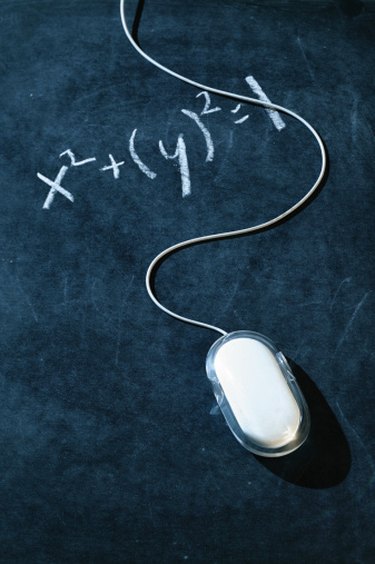
Writing algebraic expressions often requires more than typing the simple numbers and letters found on your keyboard. What about exponents, radicals, mathematical characters or even just fractions? Fortunately, both Microsoft Word 2007 and 2010 provide a special set of equation tools that help you form algebraic expressions without much trouble. Rather than hunting through the expansive Symbols menu to find math characters and then using text boxes, format buttons and different font characteristics, you can use the equations tab on the Ribbon, which groups together all the characters, symbols and functions you need to create even advanced, complex expressions.
Step 1
Click in the text to place the cursor where you want to write the algebraic expression.
Video of the Day
Step 2
Click the "Insert" tab on the Ribbon.
Step 3
Click the "Equation" button -- represented by "Pi" symbol -- on the Ribbon. Word will create a new equation field, in which you can form the algebraic expression.
Step 4
Type any numbers in the expression using the number keys on your keyboard. Use the characters in the Symbols menu on the Ribbon to add special mathematical symbols. Click the icons in the Structures section of the Ribbon to create more advanced expressions, such as radicals, fractions, exponents or other operators.
Step 5
Click outside the expression, when you're finished, to close the equation tools.
Video of the Day