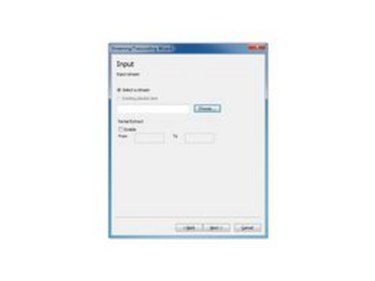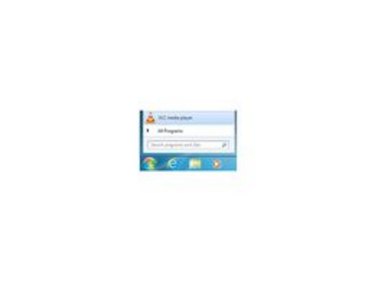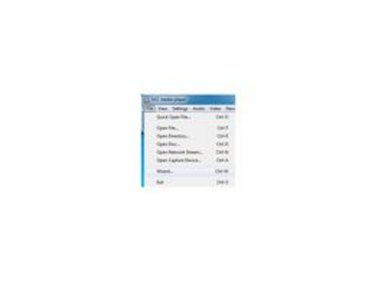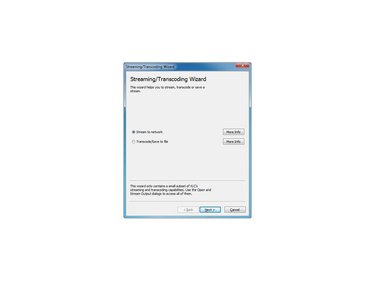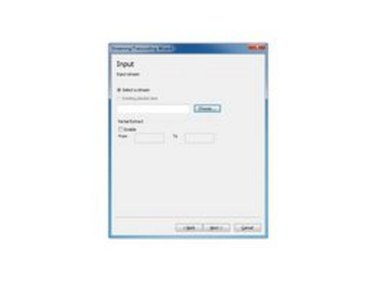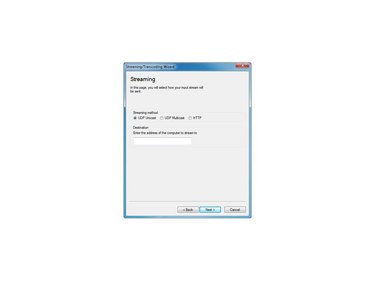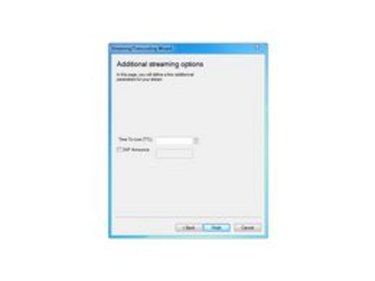VLC Media Player works with many different types of audio and video files. It can also stream your audio and video files over your home network. Streaming makes files accessible on other devices in your home, such as Sony's PlayStation 3 console. This feature does not come enabled right away, however — you have to turn it on in VLC's "Settings" menu.
Step 2
Click "File" and then click "Wizard."
Step 3
Choose "Stream to Network" and click "Next."
Step 4
Click "Select a Stream" followed by "Choose." Choose the folder on your computer that has the media files you'd like to stream and click "Next."
Step 5
Click "UDP Multicast." Enter the IP address for your computer's network into the box. You can find the IP address of your computer's network by looking at the "Status" of your network connection in the Network and Sharing Center. Click "Next."
Step 6
Click "Finish." The media files you have selected are streamed to your Sony PlayStation 3 using VLC Media Player.
Video of the Day