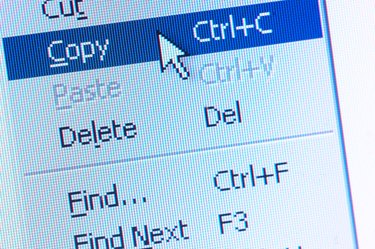
When you're typing a document in Microsoft Word, it's common for your mouse pointer or cursor to occasionally disappear off the screen. This can occur for reasons that range from simple and easy to remedy, to slightly more time consuming to address.
Off-Screen
Video of the Day
You may have inadvertently simply moved the pointer off the screen. Doing so is easy when using the mouse or by accidentally bumping it with your arm or elbow when typing. To determine if this is the cause, move your mouse around the mouse pad and look at the screen. If the cursor was off-screen, it will appear as you move the mouse.
Video of the Day
Hidden Pointer
It is common for your mouse cursor to disappear while using a Word document if you have a setting that tells the cursor to do so. To determine if this is the issue, click the "Start" menu, select "Control Panel" and click to open the "Mouse" option. Select the "Pointer Options" tab and check for the "Hide pointer while typing" option in the Visibility section. Click the box to de-select it if it's selected.
Connection or Battery
Using a wireless mouse has many benefits, but occasionally, the mouse will cease working. When this is the case, you might not see the cursor. Typically, this problem is the result of a bad connection or dead battery. Double-check the USB connector associated with your mouse and confirm it's firmly pressed in to the computer port. Additionally, remove the old batteries from your mouse and replace them with new batteries.
Bad Drivers
A problem with your mouse's driver can lead to the cursor disappearing. Uninstall the mouse's driver by finding it in the "Add or Remove Programs" menu under the Control Panel. After uninstalling the drivers, place the mouse's installation CD in your computer and follow the on-screen instructions to reinstall the drivers.