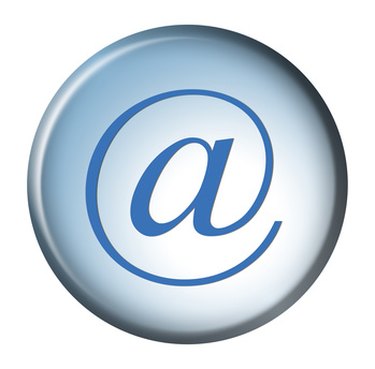
Email client programs like Microsoft Outlook are a convenient alternative to accessing your emails through an email website. Client programs download your messages from your email servers and save them in local folders on your computer, allowing you to send and receive all of your email within the client program itself. Outlook-type client programs must be configured with your email logon information to work properly. Therefore, if there is some technical problem preventing you from accessing your emails, you will often see messages indicating Outlook was not able to verify the user name and password you have saved in your Outlook account. Taking a few steps can narrow down the problem and help determine what is preventing your connection to your email service.
Step 1
Check the user name and password settings in Outlook. Navigate to Outlook's account manager by opening the "Tools" menu and clicking "Accounts," "Account Settings" or "Email Accounts," depending on which version of Outlook you are using. In the accounts window, highlight the account you are trying to access by clicking on it once. Verify that the user name is filled into the proper field; also make sure that you only type the user name of your email and not the entire email address (as in, "johnsmith" rather than "[email protected]"). Also make sure your password is filled into the password field (usually represented by a series of dots). Retype the password just for good measure, and make sure the "remember password" field is checked. Try checking for new messages again. If Outlook still does not accept your user name and password, further troubleshooting is required.
Video of the Day
Step 2
Verify your Internet connection is working. Often Outlook will present a pop-up window asking you to type in your password only because it cannot detect a working Internet connection to use. Pull up an Internet browser and navigate to a few Web pages. If you see any type of connection error, contact the technical support department of your Internet service provider (ISP) and have a representative troubleshoot your connection. If your browser displays the Web pages with no connection error messages, you know your Internet connection is working and therefore Outlook should be able to connect to it. If Outlook still requests your email user name and password, proceed to Step 3.
Step 3
Contact the technical support department of your email service provider. Have a representative verify that you are using the correct email password, or even have him reset it to a new password and type that new password into Microsoft Outlook. If you verify you are using the correct password for your email account and Outlook is still not accepting your user name and password, have your email service provider troubleshoot your Outlook account, or contact Microsoft technical support for a possible software malfunction with Outlook.
Video of the Day